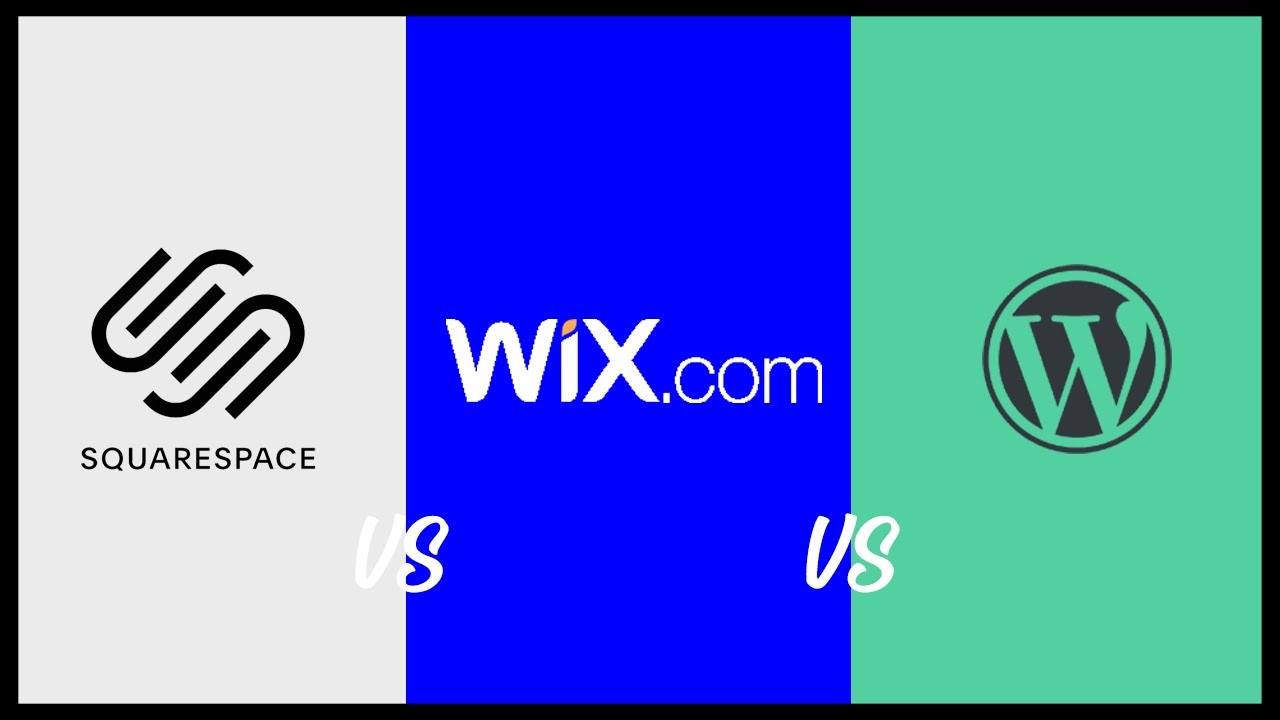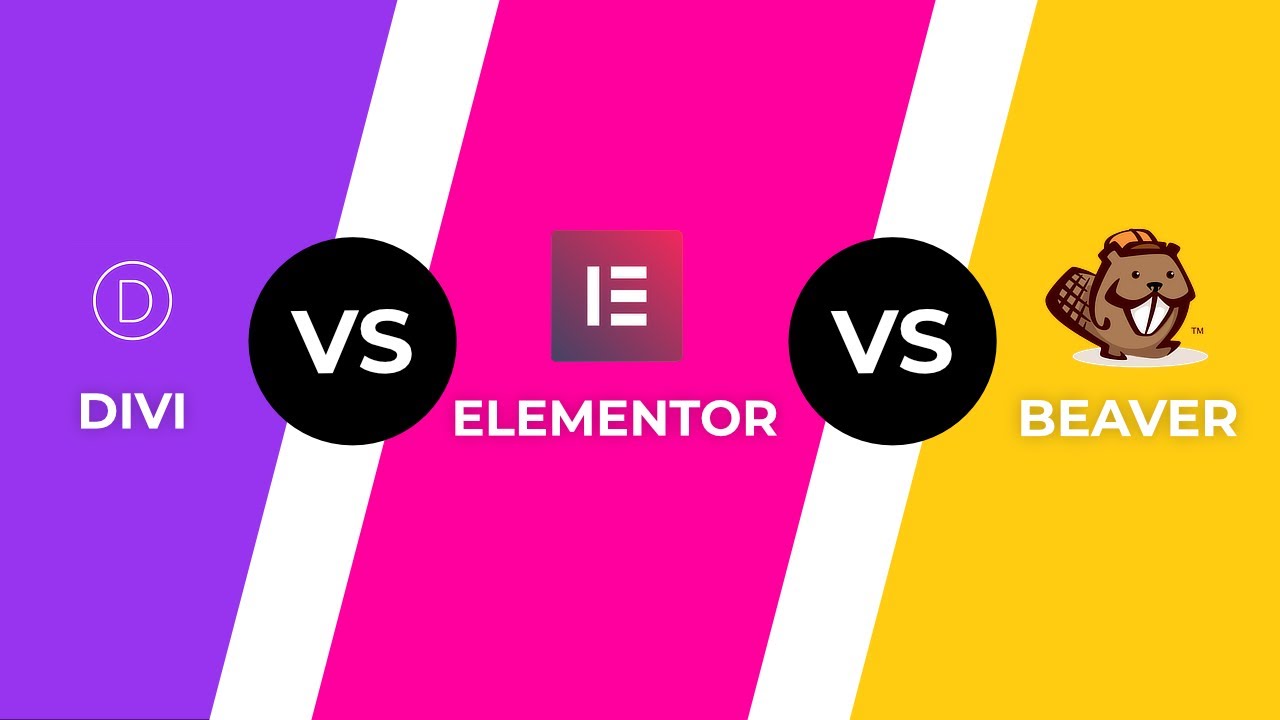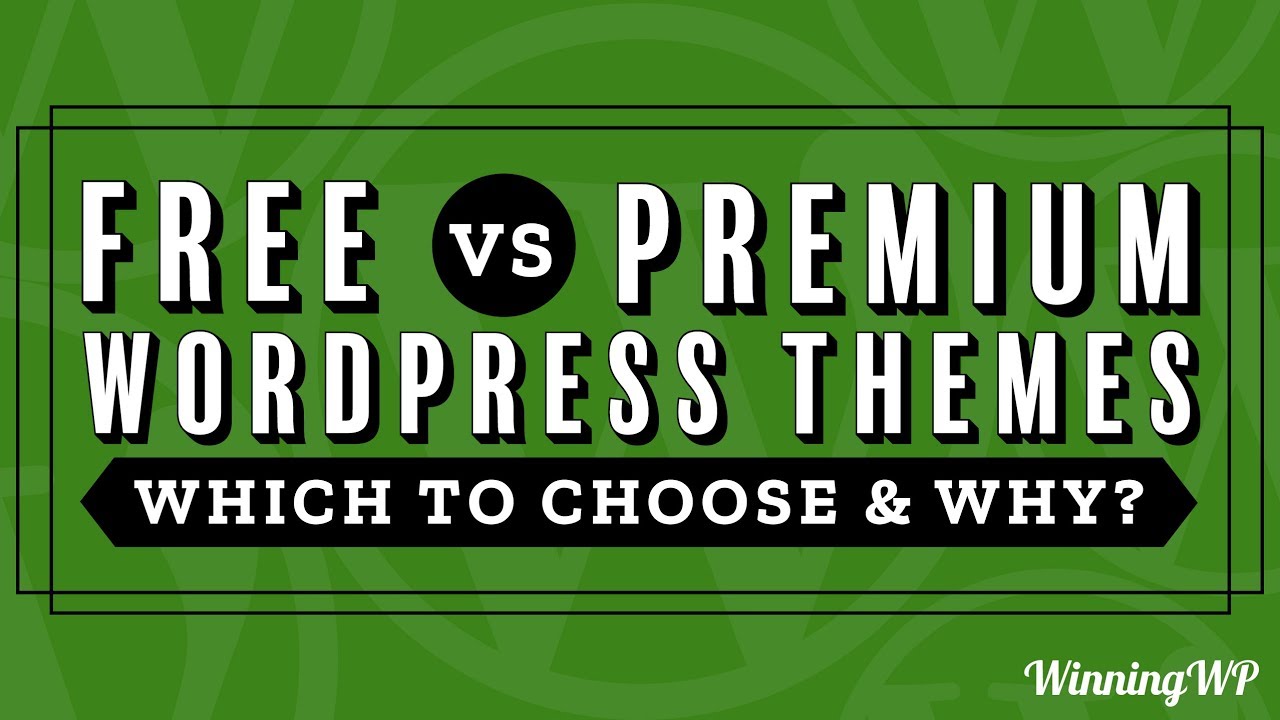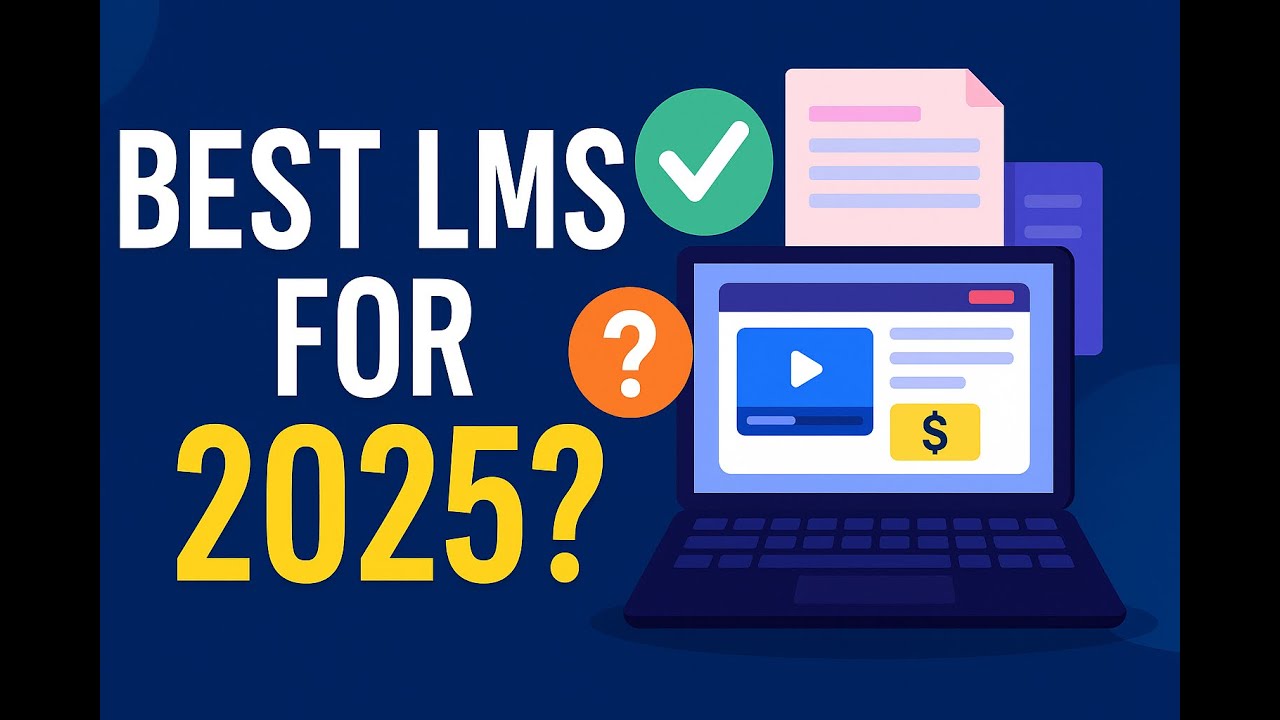When it comes to securing your website, finding the right solution often begins with a proper WordPress backup plugin comparison. Backups are the safety net that ensures your site can be restored quickly in case of hacks, errors, or hosting failures.
With dozens of options available, choosing the most reliable plugin can feel overwhelming. Some tools focus on simplicity, while others provide advanced scheduling, cloud integration, and one-click restores.
This guide breaks down the leading WordPress backup plugins, highlighting their features, pricing, and performance so you can make the best choice for your website.
Why WordPress Backups Are Essential
Running a WordPress website is exciting, but it comes with risks. No matter how secure or optimized your site is, problems can arise when you least expect them. Imagine waking up one morning to find your site hacked, your hosting server down, or a plugin update that broke everything. Without a backup, restoring your site could take hours, days, or even weeks — if it’s possible at all.
Backups serve as your digital insurance policy. They allow you to restore your site to a fully functional version without losing critical data such as blog posts, customer orders, or user registrations. In many cases, backups mean the difference between a quick recovery and a permanent shutdown.
Some of the most common scenarios that make backups indispensable include:
- Website Hacks & Malware Infections – Even small blogs can be targeted by hackers. A malicious script or malware attack can cripple your site.
- Server Crashes – Hosting providers, no matter how reliable, sometimes experience outages or hardware failures. If your only copy of the site is on that server, you risk losing everything.
- Human Error – Accidentally deleting files, misconfiguring settings, or removing important databases happens more often than many site owners admit.
- Plugin or Theme Conflicts – Installing or updating plugins and themes can sometimes cause your entire site to crash.
- SEO & Business Continuity Risks – Downtime from data loss can harm your Google rankings, reduce traffic, and drive away customers.
A proper backup plugin ensures you can quickly roll back to a working version of your site. It’s not just about peace of mind — it’s about protecting your investment, your reputation, and your business.
What to Look for in a Backup Plugin
Not all backup plugins are created equal. Some focus on simplicity, offering one-click backup and restore features, while others are more advanced, with detailed scheduling options and integrations with third-party services. Before diving into specific plugins, it’s important to know which features matter most.
Here are the core elements to look for in a backup plugin:
Ease of Use
A backup tool should be simple enough for beginners to use. Complicated settings and manual configurations often discourage site owners from creating backups regularly.
Backup Storage Options
Good plugins let you store backups on remote locations like Google Drive, Dropbox, Amazon S3, OneDrive, or even via FTP. Keeping backups only on your server is dangerous because if the server fails, you lose everything.
Scheduling & Automation
Backups shouldn’t depend on you remembering to run them. Scheduling options (daily, weekly, real-time) make sure your site is always protected without manual effort.
Incremental vs. Full Backups
- Full backups copy your entire site every time, which is resource-heavy.
- Incremental backups only back up changes since the last backup, saving storage space and server resources.
Restoration Options
A backup is useless if restoring it is complicated. The best plugins offer one-click restore features that make getting your site back online fast and painless.
Security Features
Look for options like encrypted backups, malware scanning, and two-factor authentication for added protection.
Compatibility
Not all plugins work smoothly with every hosting provider, theme, or other plugins. Ensure the plugin is widely compatible and actively maintained.
Pricing
Many backup plugins offer free versions with limited features. Premium versions often unlock advanced tools like real-time backups, multiple storage options, and priority support. Choosing between free and premium depends on your budget and how mission-critical your site is.
Top WordPress Backup Plugins (Detailed Reviews)
Now that we’ve covered why backups are essential and what to look for, let’s dive into the most popular and reliable options. This WordPress backup plugin comparison covers the top solutions used by millions of WordPress site owners worldwide.
UpdraftPlus
Overview:
UpdraftPlus is one of the most popular WordPress backup plugins, boasting over 3 million active installations. It has a reputation for reliability, ease of use, and flexible storage options.
Key Features:
- Supports scheduled and manual backups
- Cloud storage integrations (Google Drive, Dropbox, Amazon S3, OneDrive, Rackspace, FTP, and more)
- Database and file backups can be separated
- Incremental backups available with premium
- One-click restore process
Pros:
- Free version is feature-rich compared to competitors
- Works well for beginners and advanced users
- Wide range of cloud storage options
- Excellent support and documentation
Cons:
- Advanced features like incremental backups and multisite support require the premium version
- Interface can feel cluttered for new users
Pricing:
- Free version available on WordPress.org
- Premium starts at around $70/year for personal use
BlogVault
Overview:
BlogVault markets itself as more than just a backup plugin — it’s a full WordPress management solution. Known for its real-time incremental backups and integrated staging environment, BlogVault is trusted by large businesses and WooCommerce store owners.
Key Features:
- Real-time incremental backups (ideal for eCommerce sites)
- One-click site restores
- Built-in staging environment for testing changes
- Site migration and cloning tools
- Centralized dashboard for managing multiple sites
Pros:
- Extremely reliable with near 100% restore success rate
- Real-time backups prevent data loss on busy sites
- Perfect for WooCommerce and membership sites
- Offsite storage ensures security
Cons:
- No free version, only premium
- Pricing may be high for small blogs
Pricing:
- Starts at $89/year per site
- Higher plans include multisite support and more advanced features
BackupBuddy
Overview:
BackupBuddy has been a trusted name in WordPress backups since 2010. Developed by iThemes, it offers a robust solution for full site backups, restores, and migrations.
Key Features:
- Complete site backups including database, files, themes, and plugins
- Store backups remotely on BackupBuddy Stash, Amazon S3, Dropbox, or Google Drive
- Scheduled automatic backups
- Malware scan integration
- Easy migration tools
Pros:
- Longstanding reputation and reliability
- Excellent for complete site migrations
- Built-in security scanning with iThemes Security
Cons:
- No free version
- Can be resource-heavy on shared hosting environments
Pricing:
- Starts at $99/year for one site license
- Higher plans available for multiple sites
Jetpack Backup (formerly VaultPress)
Overview:
Jetpack Backup, powered by Automattic (the company behind WordPress.com), provides real-time cloud backups and integrates seamlessly with the Jetpack plugin suite.
Key Features:
- Real-time backups saved to Automattic’s secure servers
- One-click restores from desktop or mobile app
- WooCommerce order backups in real time
- Jetpack ecosystem integrations
Pros:
- Trusted by Automattic, ensuring reliability
- Easy to use with minimal setup
- Mobile app support for site restores
Cons:
- Requires Jetpack subscription
- Pricing is higher than many alternatives
- Limited customization compared to standalone plugins
Pricing:
- Starts at $59/year for daily backups
- Real-time backup plans cost more (from $299/year)
Duplicator
Overview:
Duplicator is well-known as a migration plugin, but it also functions as a backup solution. It’s especially useful for moving WordPress sites between hosts.
Key Features:
- Create full site backups in a single package
- Scheduled backups in pro version
- Site cloning and migrations
- Multisite support in premium version
Pros:
- Excellent for site migrations
- Free version covers basic backup needs
- Easy to package and move sites
Cons:
- Free version lacks scheduling and cloud storage options
- Restores are more manual compared to others
Pricing:
- Free version available
- Pro starts at $69/year
WPVivid Backup
Overview:
WPVivid Backup is a newer but fast-growing plugin with over 300,000 active installations. It offers a generous free version with many features.
Key Features:
- Manual and scheduled backups
- Cloud storage options (Google Drive, Dropbox, Amazon S3, OneDrive, etc.)
- Website migration and cloning
- Multisite support (in pro)
Pros:
- Feature-rich free version
- Supports multiple cloud platforms
- User-friendly interface
Cons:
- Not as widely tested as older plugins
- Some advanced features locked behind premium
Pricing:
- Free version available
- Pro starts at $49/year
Side-by-Side Comparison Table
To help you quickly evaluate the top plugins, here’s a detailed WordPress backup plugin comparison table that puts all the important features side by side:
| Plugin | Free Version | Scheduling | Cloud Storage Options | Incremental Backups | Restore Options | Migration Tools | Multisite Support | Starting Price (Premium) |
|---|---|---|---|---|---|---|---|---|
| UpdraftPlus | ✅ Yes | ✅ Yes | Google Drive, Dropbox, Amazon S3, OneDrive, FTP, and more | ✅ Premium only | ✅ One-click restore | ✅ Premium only | ✅ Premium only | $70/year |
| BlogVault | ❌ No | ✅ Yes | Own offsite storage + integrations | ✅ Yes (real-time) | ✅ One-click restore | ✅ Yes (with staging) | ✅ Yes | $89/year |
| BackupBuddy | ❌ No | ✅ Yes | BackupBuddy Stash, Amazon S3, Dropbox, Google Drive | ❌ No | ✅ Easy restore | ✅ Yes | ✅ Yes | $99/year |
| Jetpack Backup | ❌ No | ✅ Yes | Automattic’s secure cloud | ✅ Yes (real-time) | ✅ One-click restore | ❌ Limited | ❌ No | $59/year (daily) / $299/year (real-time) |
| Duplicator | ✅ Yes | ❌ Free only | ❌ Free only | ❌ No | ⚠️ Manual restore in free | ✅ Yes | ✅ Premium only | $69/year |
| WPVivid | ✅ Yes | ✅ Yes | Google Drive, Dropbox, Amazon S3, OneDrive, FTP | ❌ No | ✅ One-click restore | ✅ Yes | ✅ Premium only | $49/year |
Key Takeaways from the Table:
- If you want a powerful free option, UpdraftPlus and WPVivid lead the way.
- For eCommerce and real-time needs, BlogVault and Jetpack Backup are the strongest contenders.
- For site migrations, Duplicator is hard to beat.
- For long-term reliability, BackupBuddy has a proven track record.
Best Plugin for Different Needs
Not every WordPress site has the same requirements. A small personal blog won’t need the same backup power as a WooCommerce store with thousands of daily transactions. Here’s a breakdown of the best WordPress backup plugin depending on your needs:
Best Free Option: UpdraftPlus (Free Version)
If you’re running a personal blog or a simple site and want reliable backups without spending money, UpdraftPlus offers the most comprehensive free solution. It allows scheduled backups, cloud storage options, and easy restores, making it perfect for beginners.
Best for eCommerce & High-Traffic Sites: BlogVault
WooCommerce stores and membership sites can’t afford downtime or data loss. BlogVault provides real-time incremental backups, ensuring that every order, customer detail, and transaction is saved instantly. Its restore process is nearly foolproof, making it ideal for business-critical websites.
Best for Beginners: Jetpack Backup (Daily Plan)
For users who want zero configuration hassles, Jetpack Backup is an excellent choice. With daily backups automatically saved to Automattic’s servers and one-click restores via desktop or mobile, it’s simple and effective.
Best for Site Migrations: Duplicator
Moving a WordPress site to a new host can be stressful, but Duplicator simplifies the process by packaging your site into a single downloadable file. Its migration-first design makes it the go-to tool for developers and site owners who need to move sites regularly.
Best Budget-Friendly Premium Option: WPVivid Backup Pro
If you want an affordable plugin that covers the essentials — backups, migrations, and cloud storage — WPVivid is a great pick. Its premium version is significantly cheaper than competitors while offering multisite support and extra features.
Best Long-Term Reliability: BackupBuddy
For those who value a proven track record, BackupBuddy remains one of the most reliable names in WordPress backups. While it lacks a free version, it’s trusted by thousands of site owners for over a decade.
Common Mistakes to Avoid With Backup Plugins
Even with the best backup plugin installed, mistakes can still leave your site vulnerable. Here are common pitfalls and how to avoid them:
1. Relying on Hosting Backups Alone
Many hosting companies offer daily backups, but relying on them is risky. If your hosting account gets suspended or the server fails, you may lose access to those backups. Always maintain independent backups using a plugin.
2. Storing Backups on the Same Server
A backup stored on the same server as your website is almost useless if the server crashes or gets hacked. Always use remote storage options like Google Drive, Dropbox, Amazon S3, or the plugin’s own cloud service.
3. Not Testing Restores
A backup is only as good as your ability to restore it. Many site owners create backups but never test them. Make sure to run a restore test on a staging site to confirm your backups work correctly.
4. Ignoring Incremental Backup Options
Full backups every time can slow down your site and use excessive storage. Incremental backups save only the changes made since the last backup, making them more efficient. Consider a plugin like BlogVault if you need this feature.
5. Not Setting the Right Backup Frequency
The frequency of backups should match the frequency of site updates. For blogs updated once a week, weekly backups may be enough. For WooCommerce stores or forums, real-time or daily backups are essential.
6. Forgetting Database Optimization
While backups save your database, they don’t clean it. A cluttered database can slow down backups and restores. Use database optimization tools (many backup plugins include this) to keep things efficient.
Final Verdict
Choosing the right plugin from this WordPress backup plugin comparison depends largely on your site’s size, complexity, and purpose. If you’re a beginner running a small blog, UpdraftPlus (Free) will likely serve you well. For online businesses and eCommerce sites, BlogVault stands out as the most reliable, with its real-time backups and flawless restore rate. Developers and site movers will appreciate Duplicator, while those seeking a low-cost, versatile option should explore WPVivid.
The most important thing is not which plugin you choose, but that you choose one and use it consistently. A backup strategy is not optional — it’s a must-have for every WordPress site owner. The time and cost of setting up a proper backup system are insignificant compared to the potential damage of losing your entire website.
✅ Our Recommendation: Start with UpdraftPlus if you’re on a budget, or invest in BlogVault if your site is business-critical. Either way, configure your backups today — don’t wait until disaster strikes.