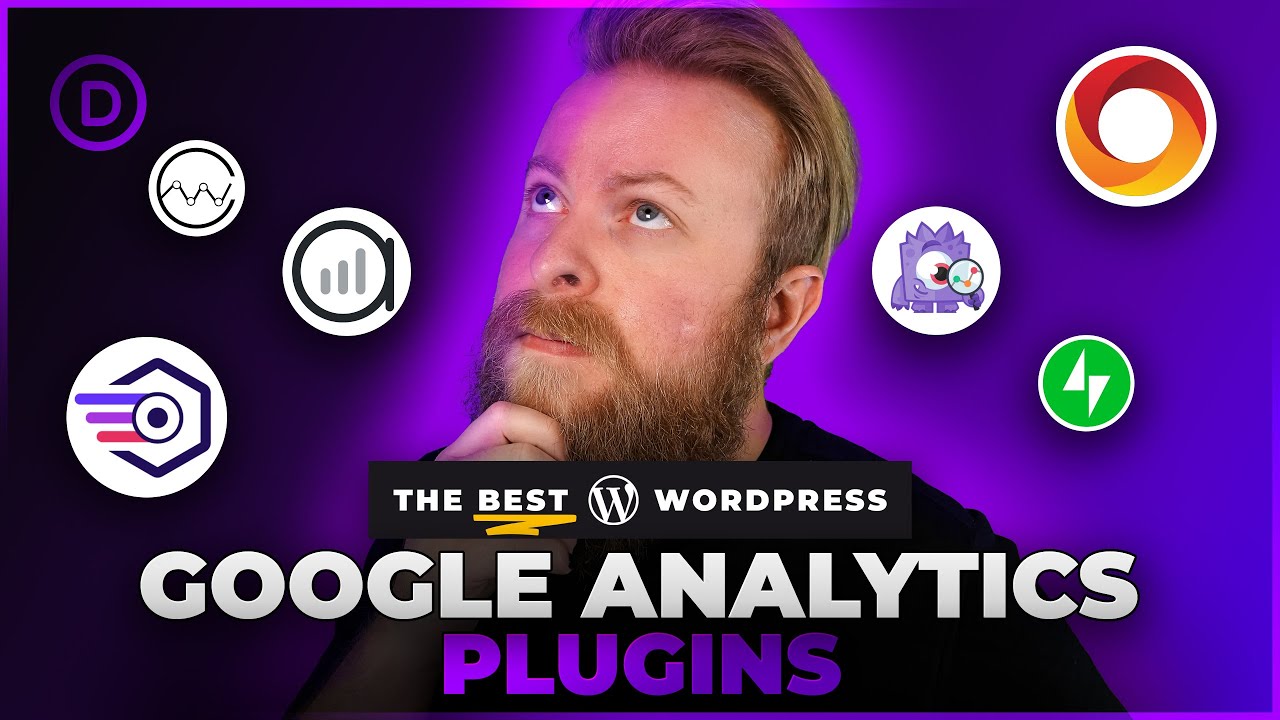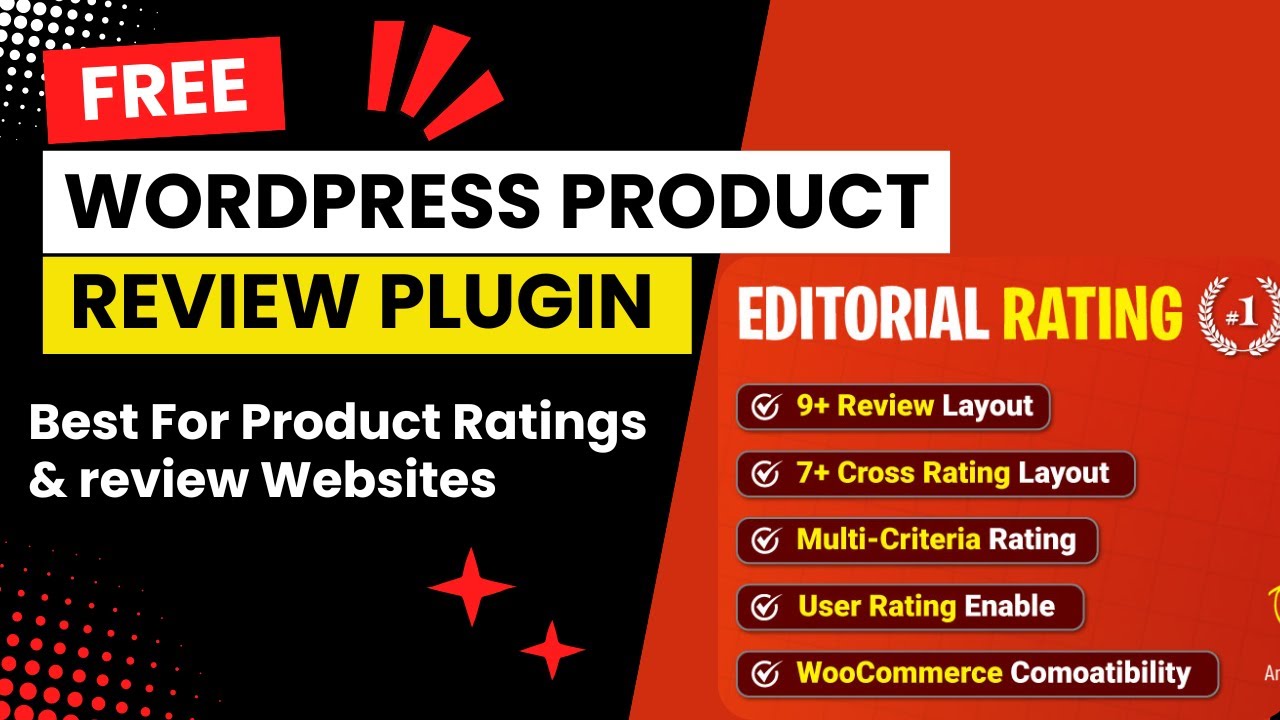If your WordPress site feels slow, using a free WordPress caching plugin can dramatically improve its speed and performance. Caching plugins store static versions of your pages, reducing server load and making your site load faster for visitors.
The good news is that you don’t need to spend a dime to see these benefits—there are several reliable free caching plugins available. In this guide, we’ll explore the top free WordPress caching plugins, their features, setup instructions, and tips for maximizing website speed.
Whether you’re running a blog, e-commerce store, or business website, implementing a caching plugin can boost both user experience and SEO rankings. Let’s dive in.
What Is a WordPress Caching Plugin?
A WordPress caching plugin temporarily stores copies of your website’s pages, posts, and other content in a cache. Instead of generating pages dynamically for every visitor, the plugin serves stored static content, significantly improving page load times.
Caching is an essential part of website optimization because it reduces server requests, database queries, and load times, which benefits both visitors and search engines.
Common Types of Caching
- Page Caching: Stores static HTML versions of pages for faster delivery.
- Browser Caching: Saves files locally in a visitor’s browser for quicker reloads.
- Object Caching: Caches database queries to speed up dynamic content generation.
- Database Caching: Stores database query results to reduce server processing.
- Opcode Caching: Speeds up PHP execution by caching precompiled scripts.
Why Use a Free WordPress Caching Plugin?
Even without spending money, free caching plugins offer significant advantages:
- Faster Page Load Times – Cached pages load almost instantly, keeping visitors engaged.
- Better SEO Performance – Google prioritizes fast-loading websites in search rankings.
- Lower Server Load – Reduces stress on hosting resources, particularly for high-traffic sites.
- Improved User Experience – Quick-loading sites reduce bounce rates and improve conversion rates.
- Easy to Implement – Many free plugins provide one-click setup with pre-configured settings.
How Caching Improves WordPress Performance
Caching works by reducing dynamic processing. WordPress generates pages dynamically every time someone visits, querying the database for content and loading PHP scripts. Without caching, this process repeats for each visitor, slowing down the site.
A caching plugin converts this dynamic content into static HTML files, which are delivered instantly to users. This:
- Reduces page load time
- Decreases server resource usage
- Improves overall site stability under high traffic
Top Free WordPress Caching Plugins
Here’s a detailed guide to the best free caching plugins for WordPress. Each plugin includes setup instructions, features, pros, and cons.
1. W3 Total Cache
Overview:
One of the most advanced free caching plugins, W3 Total Cache offers page caching, browser caching, object caching, and minification of CSS/JS/HTML. It’s ideal for users who want fine-grained control over caching settings.
Key Features:
- Page, database, object, and browser caching
- Minification and concatenation of CSS/JS/HTML files
- CDN integration
- Mobile caching and SSL support
Pros:
- Highly customizable
- Significant speed improvements for large sites
- Compatible with most WordPress themes
Cons:
- Complex for beginners
- Misconfiguration can break your site
Step-by-Step Setup:
- Install W3 Total Cache from the WordPress repository.
- Go to Performance → General Settings and enable page caching.
- Enable browser caching under Performance → Browser Cache.
- Minify CSS, JS, and HTML files for faster load times.
- Use a speed testing tool like GTmetrix to verify improvements.
2. WP Super Cache
Overview:
WP Super Cache is a beginner-friendly caching plugin that generates static HTML files from your dynamic WordPress content. It’s ideal for users who want simplicity with reliable results.
Key Features:
- Simple setup with recommended settings
- Supports mobile caching and logged-in users
- Preload cache option for all posts and pages
Pros:
- Easy to use for beginners
- Reliable and lightweight
- Compatible with most hosting environments
Cons:
- Fewer advanced settings compared to W3 Total Cache
- Limited CDN integration
Setup Guide:
- Install WP Super Cache via WordPress plugins.
- Go to Settings → WP Super Cache and enable caching.
- Select Recommended settings for fast and stable performance.
- Enable the Preload feature to cache all pages automatically.
- Test the speed improvement with Google PageSpeed Insights.
3. LiteSpeed Cache
Overview:
LiteSpeed Cache is an all-in-one optimization plugin best suited for LiteSpeed servers but works on others too. It includes caching, image optimization, and advanced performance tools.
Key Features:
- Page and browser caching
- Database optimization
- Image optimization and lazy loading
- CSS/JS minification and combination
Pros:
- Works well for WooCommerce and large websites
- Comprehensive optimization options
- Free version is highly capable
Cons:
- Best results on LiteSpeed servers
- Configuration can be complex for beginners
Setup Steps:
- Install LiteSpeed Cache and activate it.
- Enable caching and default optimization settings.
- Use database and image optimization tools to improve performance.
- Test your site with Pingdom or GTmetrix for speed analysis.
4. Cache Enabler
Overview:
Cache Enabler is a lightweight caching plugin focused on simplicity. It generates static HTML files and supports WebP image optimization.
Key Features:
- Lightweight and minimal configuration
- WebP image support
- Disk-based caching system
Pros:
- Extremely fast and easy to use
- Low server resource usage
- Ideal for small to medium websites
Cons:
- Limited advanced features
- Minimal customization options
Setup Guide:
- Install Cache Enabler from the WordPress plugin directory.
- Enable caching in plugin settings.
- Optionally enable WebP image support for faster image delivery.
- Check performance improvements using speed testing tools.
5. Comet Cache
Overview:
Comet Cache is a beginner-friendly caching plugin with automatic and manual caching options. It supports RSS, REST API, and 404 caching.
Key Features:
- Page and post caching
- Automatic cache expiration
- Supports multiple caching types
Pros:
- Simple interface
- Reliable cache management
- Effective speed improvement
Cons:
- Limited advanced customization
- Fewer features than W3 Total Cache
Setup Guide:
- Install and activate Comet Cache.
- Enable automatic cache creation and expiration.
- Test your site’s performance using speed analysis tools.
Comparing the Best Free WordPress Caching Plugins
| Plugin | Best For | Features | Ease of Use | Pros | Cons |
|---|---|---|---|---|---|
| W3 Total Cache | Advanced users | Full caching, CDN, minification | Medium | Powerful, customizable | Complex for beginners |
| WP Super Cache | Beginners | Page caching, preload | Easy | Lightweight, reliable | Limited advanced features |
| LiteSpeed Cache | All users | Caching, optimization, lazy load | Medium | All-in-one, WooCommerce friendly | Best on LiteSpeed servers |
| Cache Enabler | Small sites | Static caching, WebP | Easy | Lightweight, fast | Limited options |
| Comet Cache | Beginners | Automatic/manual caching | Easy | Simple, effective | Fewer features |
Best Practices for Using Caching Plugins
- Avoid Multiple Caching Plugins – Using more than one can cause conflicts.
- Clear Cache Regularly – Especially after updates to content or design.
- Combine with Other Optimization Tools – Image compression, lazy loading, and database cleanup.
- Test Speed – Regularly monitor with GTmetrix, Pingdom, or Google PageSpeed Insights.
- Monitor Compatibility – Ensure caching plugins work with your theme and other essential plugins.
Tips for Maximizing Website Speed with Caching
- Enable Browser Caching – Stores resources in the visitor’s browser for faster repeat visits.
- Use Minification – Reduce CSS, JS, and HTML file sizes for faster load times.
- Leverage a CDN – Combine caching with a content delivery network for global performance improvements.
- Optimize Images – Use WebP or compressed images alongside caching for optimal results.
- Monitor Database Performance – Regular cleanup and optimization improve caching effectiveness.
Final Thoughts
A free WordPress caching plugin is one of the most effective ways to improve your website speed, performance, and SEO without spending money. Whether you choose WP Super Cache for simplicity, W3 Total Cache for advanced features, or LiteSpeed Cache for all-in-one optimization, implementing caching will enhance user experience and search engine rankings.
By carefully selecting and configuring the right plugin, you can reduce server load, boost page speeds, and make your WordPress site more professional and competitive.