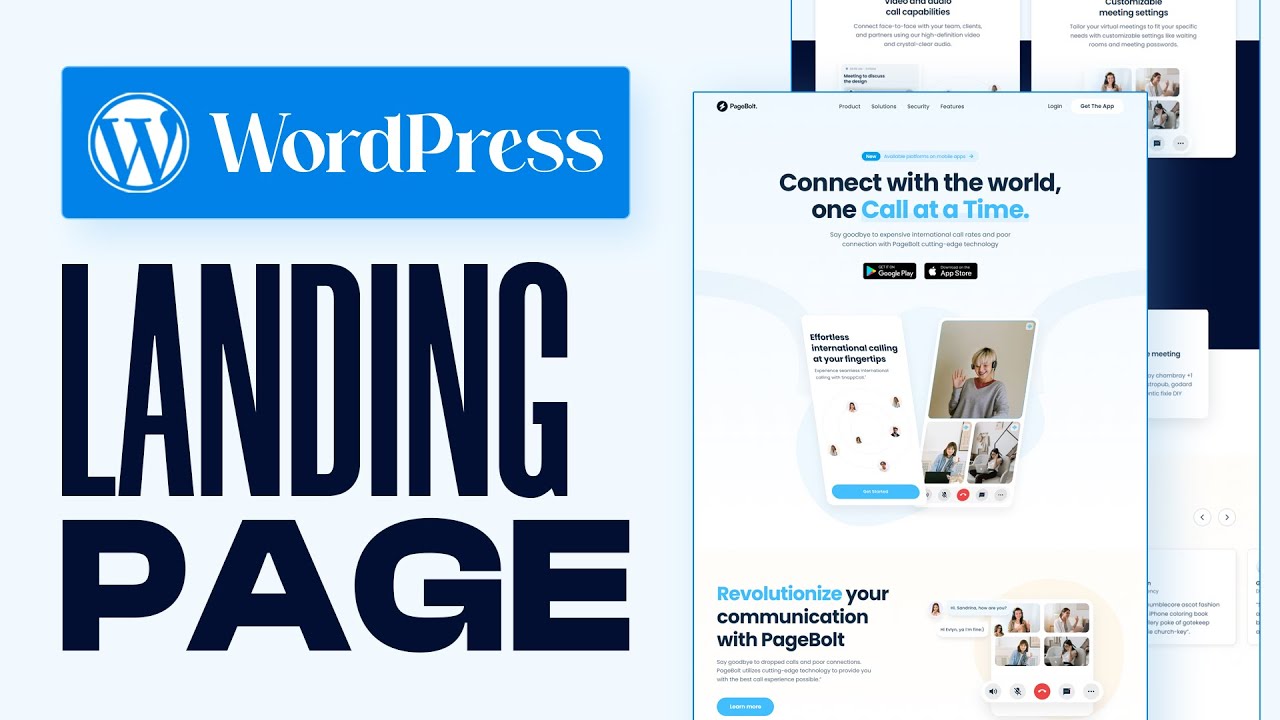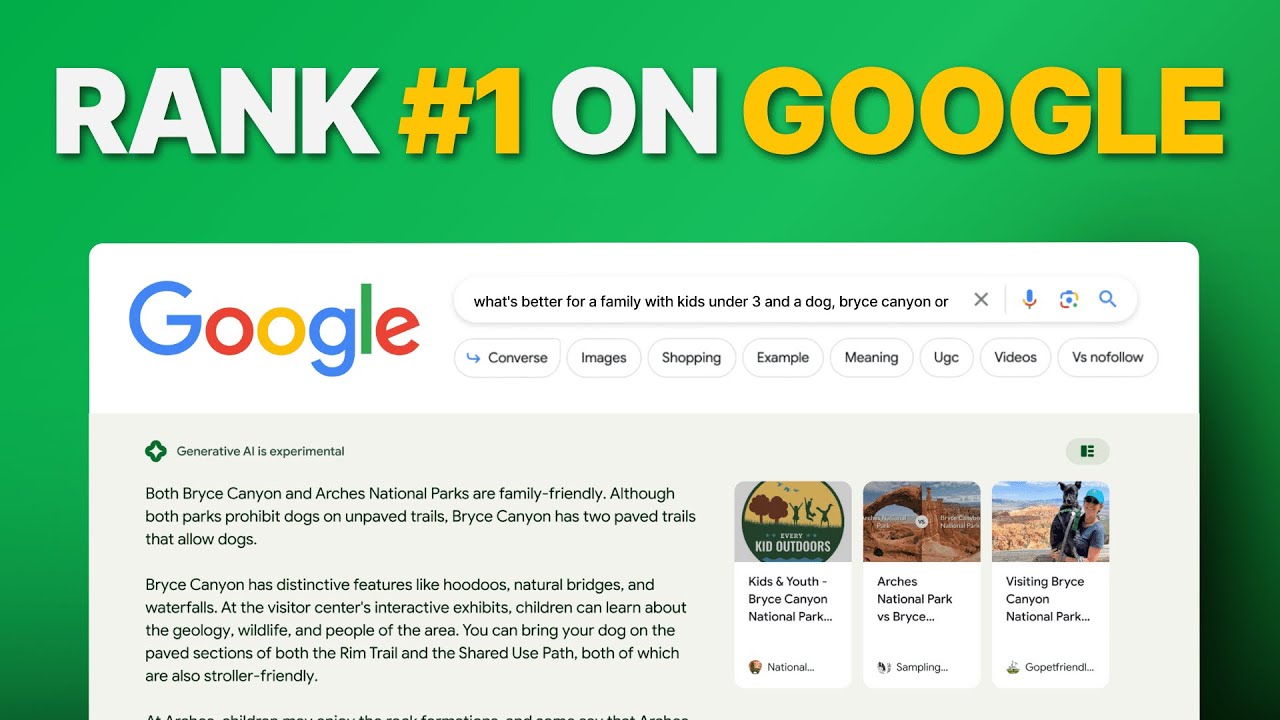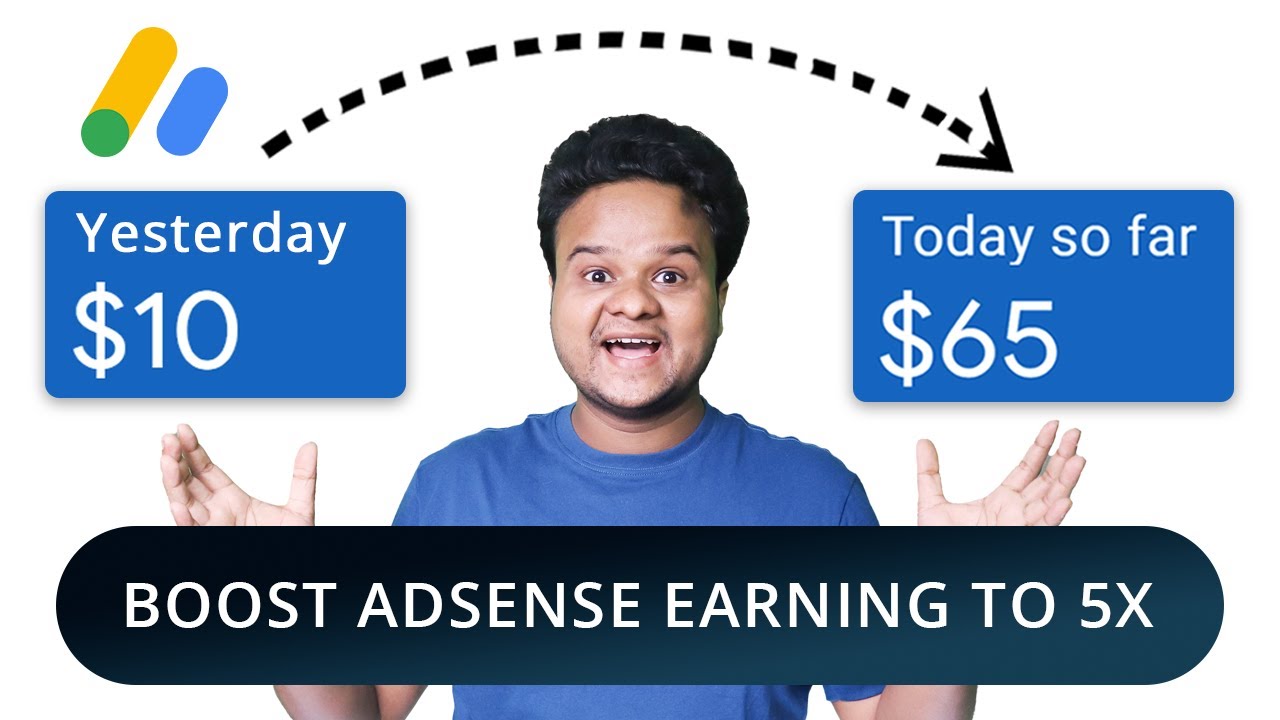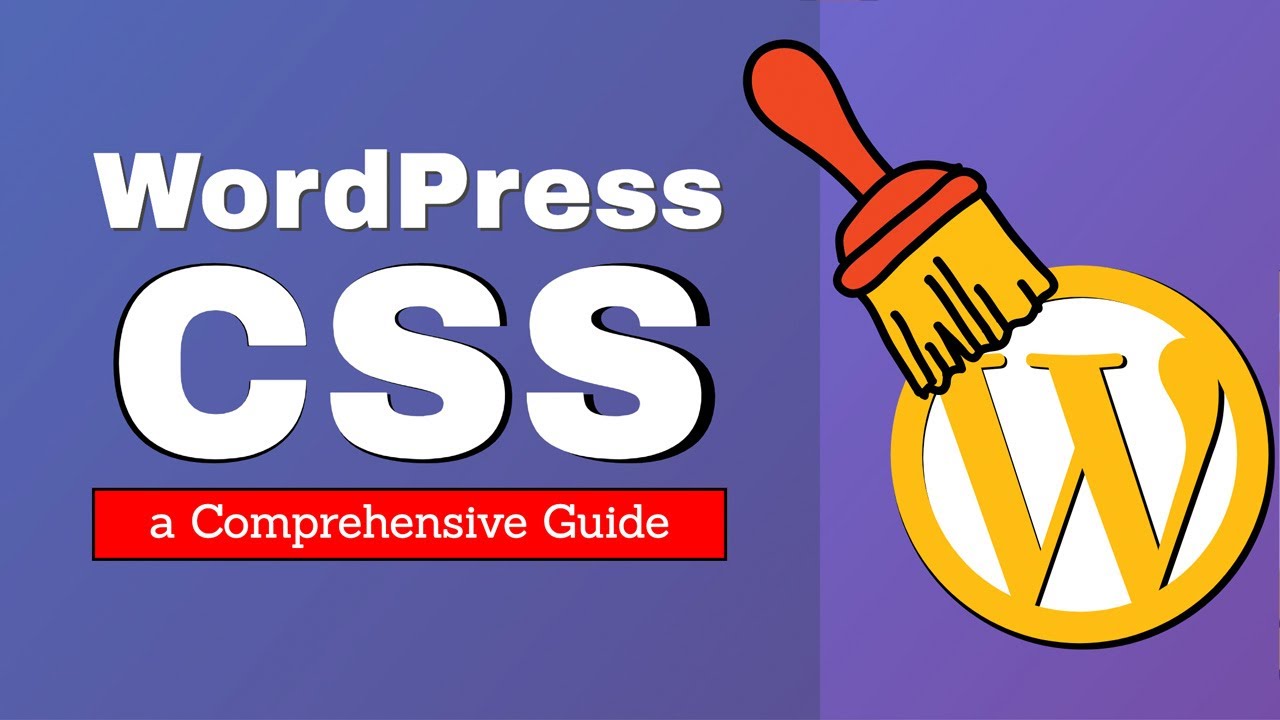Optimizing images is one of the most effective ways to improve your website’s speed and overall performance. In this article, we’ll explore WordPress tips for optimizing images to help your site load faster, improve SEO, and enhance user experience.
From resizing and compressing images to using the right file formats, these tips are practical and easy to implement. Whether you’re a beginner or an experienced WordPress user, following these strategies can make a noticeable difference. Let’s dive into the essential techniques that will help you optimize every image on your website efficiently.
Why Image Optimization Matters in WordPress
Images are often the heaviest elements on a webpage, especially high-resolution photos and graphics. While they enhance the visual appeal of your site, unoptimized images can dramatically slow down loading times. Slow-loading pages increase bounce rates, frustrate visitors, and negatively impact SEO rankings.
Key reasons image optimization matters:
- Faster Page Load Times: Optimized images reduce the overall page size, which decreases loading time.
- Better Mobile Experience: Mobile visitors, especially on slower connections, benefit from smaller images.
- SEO Benefits: Google considers page speed as a ranking factor. Optimized images help improve search visibility.
- Reduced Bandwidth Usage: Smaller images save server resources and reduce hosting costs.
By following proper WordPress tips for optimizing images, you can ensure your website is both visually appealing and highly performant.
1. Choose the Right File Format
Selecting the correct file format is a crucial first step in image optimization. Different formats serve different purposes:
| Format | Best For | Pros | Cons |
|---|---|---|---|
| JPEG | Photographs, detailed images | Smaller file size, widely supported | Lossy compression may reduce quality slightly |
| PNG | Graphics, icons, transparent backgrounds | High quality, transparency support | Larger file sizes |
| WebP | All types (modern browsers) | High compression, retains quality | Not supported by older browsers |
Example:
If you have a product photo, JPEG is usually sufficient. For logos or icons requiring transparency, use PNG. For maximum compression without noticeable quality loss, consider converting images to WebP. WordPress plugins like EWWW Image Optimizer and ShortPixel can handle automatic WebP conversion.
2. Resize Images Before Uploading
Uploading images at full camera resolution is a common mistake. For instance, a 6000×4000 pixel image may only display at 1200×800 pixels on your website. Resizing images before upload:
- Reduces file size significantly
- Improves page loading times
- Avoids unnecessary server strain
Step-by-Step Example:
- Open your image in GIMP, Photoshop, or an online tool like Pixlr.
- Adjust the width/height to match your website’s content area (usually 1200–1600px for blog images).
- Export the image in the proper format (JPEG or PNG).
This small adjustment can reduce file size from 5MB to 500KB without a noticeable loss in quality.
3. Compress Images Without Losing Quality
Compression reduces file size while maintaining image quality. WordPress plugins make this process automatic and easy:
Popular Plugins:
- Smush: Offers bulk image compression, lazy loading, and resizing.
- ShortPixel: Supports WebP conversion and compresses both new and existing images.
- Imagify: Provides lossy, aggressive, and lossless compression options.
Compression Tips:
- Lossy compression: Slight quality loss, excellent for web images.
- Lossless compression: Retains original quality, reduces size moderately.
Pro Tip: Always back up original images before applying lossy compression.
4. Enable Lazy Loading for Images
Lazy loading defers the loading of images until they appear in the user’s viewport. Benefits include:
- Faster initial page load
- Reduced server requests
- Lower bounce rates on mobile devices
WordPress has native lazy loading for images since version 5.5. Plugins like a3 Lazy Load or WP Rocket give additional options, such as lazy loading videos and thumbnails.
Example Implementation:
<img src="image.jpg" loading="lazy" alt="Optimized Image Example">5. Optimize Image Titles, Alt Text, and Descriptions
Image metadata is important for SEO and accessibility:
- Alt Text: Describes the image for search engines and screen readers. Include descriptive keywords naturally.
- Title: Adds context for tooltips.
- Caption/Description: Optional, useful for galleries.
Example:
Alt text: “WordPress tips for optimizing images on a blog”
Title: “Optimized Image for WordPress Tutorial”
Proper metadata can improve your site’s visibility in Google Image Search.
6. Leverage Content Delivery Networks (CDNs)
A CDN stores images on multiple servers worldwide and serves them from the nearest server to the visitor. This reduces latency and improves page load speed globally.
Popular CDNs:
- Cloudflare – Free and paid options, includes automatic image caching.
- StackPath – Focused on performance for media-heavy sites.
- Jetpack Site Accelerator – Free CDN for WordPress images.
Pro Tip: Ensure your CDN supports WebP and modern compression formats for maximum speed gains.
7. Enable Browser Caching for Images
Browser caching stores images locally on a visitor’s device, so they don’t need to be reloaded on future visits.
Implementation:
- Use caching plugins: WP Rocket, W3 Total Cache, or LiteSpeed Cache
- Configure server-side caching in .htaccess:
<IfModule mod_expires.c>
ExpiresActive On
ExpiresByType image/jpg "access plus 1 year"
ExpiresByType image/jpeg "access plus 1 year"
ExpiresByType image/png "access plus 1 year"
ExpiresByType image/webp "access plus 1 year"
</IfModule>This reduces server load and speeds up repeat visits.
8. Use Image Sprites for Small Icons
For sites with multiple small icons, combining them into a single image sprite reduces HTTP requests.
Benefits:
- Faster page load
- Fewer server requests
- Better performance on icon-heavy sites
Tools for Sprites:
- SpritePad – Drag-and-drop online sprite generator
- Glue – Automates sprite creation for developers
9. Regularly Audit and Remove Unused Images
Over time, unused images accumulate in your WordPress media library, wasting storage and affecting performance.
Best Practices:
- Periodically review the media library
- Delete duplicates or outdated images
- Use Media Cleaner plugin for automated cleanup
Pro Tip: Keep only necessary images, including resized and optimized versions.
10. Use WordPress Plugins for Automated Optimization
Automation ensures consistent image optimization across your site.
Recommended Plugins:
- Smush: Bulk compression and lazy loading
- ShortPixel: WebP conversion and compression
- EWWW Image Optimizer: Optimizes existing and new images
- Imagify: Offers multiple compression levels
Automation saves time and ensures that all images meet optimization standards.
Bonus Tips for Advanced Users
- Serve Responsive Images: WordPress automatically creates multiple sizes and uses
srcsetto serve the appropriate image for each device. - Use SVGs for Icons: Scalable, lightweight graphics for logos and icons. Sanitize before upload for security.
- Optimize Thumbnails: Many themes generate large thumbnails unnecessarily; set custom sizes in Settings → Media.
Common Mistakes to Avoid
- Uploading huge images directly from cameras
- Ignoring alt text and metadata
- Using uncompressed PNGs for large photos
- Forgetting mobile optimization
- Not auditing old images regularly
Avoiding these mistakes ensures that your image optimization efforts are effective and sustainable.
Final Verdict
Implementing these WordPress tips for optimizing images can dramatically improve your website’s speed, SEO, and user experience. From selecting the right file formats and resizing images to compressing files, leveraging CDNs, and enabling lazy loading, each technique contributes to faster, more efficient websites.
Regular audits, proper metadata, and automated plugin optimization further streamline the process. By following these steps, your WordPress site will not only look great but also perform exceptionally well, giving visitors a smooth and engaging experience.
Frequently Asked Questions (FAQs)
1. How can I optimize images in WordPress?
Optimize images by resizing, compressing, and using the correct file formats. Plugins like Smush, ShortPixel, or Imagify can automate optimization for faster loading times.
2. What is the best image format for WordPress?
Use JPEG for photos, PNG for graphics with transparency, and WebP for modern, highly compressed images that maintain quality.
3. How do I compress images without losing quality?
Use lossless or lossy compression through plugins like ShortPixel or online tools like TinyPNG to reduce file size while keeping images sharp.
4. Does lazy loading improve WordPress speed?
Yes. Lazy loading delays image loading until they appear on screen, reducing page load times and improving performance, especially on mobile.
5. Can a CDN help with image optimization?
Absolutely. A Content Delivery Network (CDN) serves images from servers close to users, reducing load times. Popular options include Cloudflare and Jetpack Site Accelerator.
6. How often should I clean up unused images?
Audit your media library every few months to remove duplicates or outdated images. Plugins like Media Cleaner make this quick and safe.
7. Can image optimization improve SEO?
Yes. Optimized images speed up your site, enhance user experience, and improve accessibility, all of which positively impact SEO and search rankings.