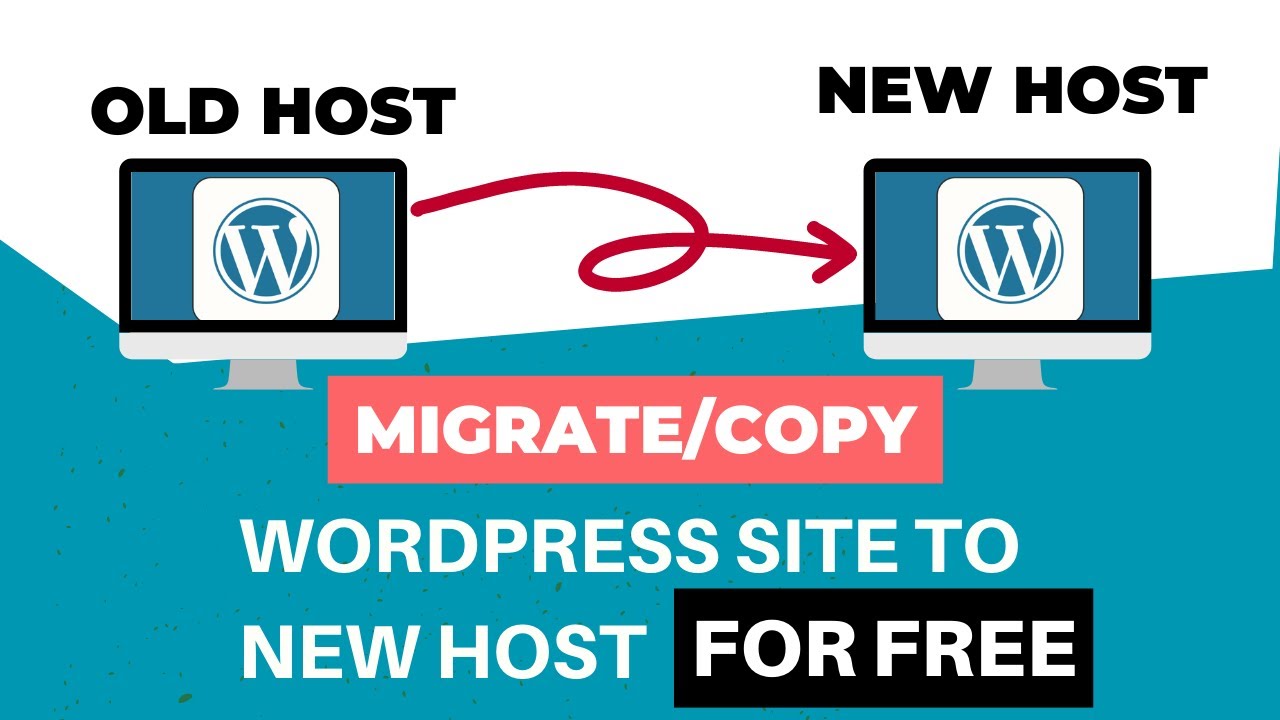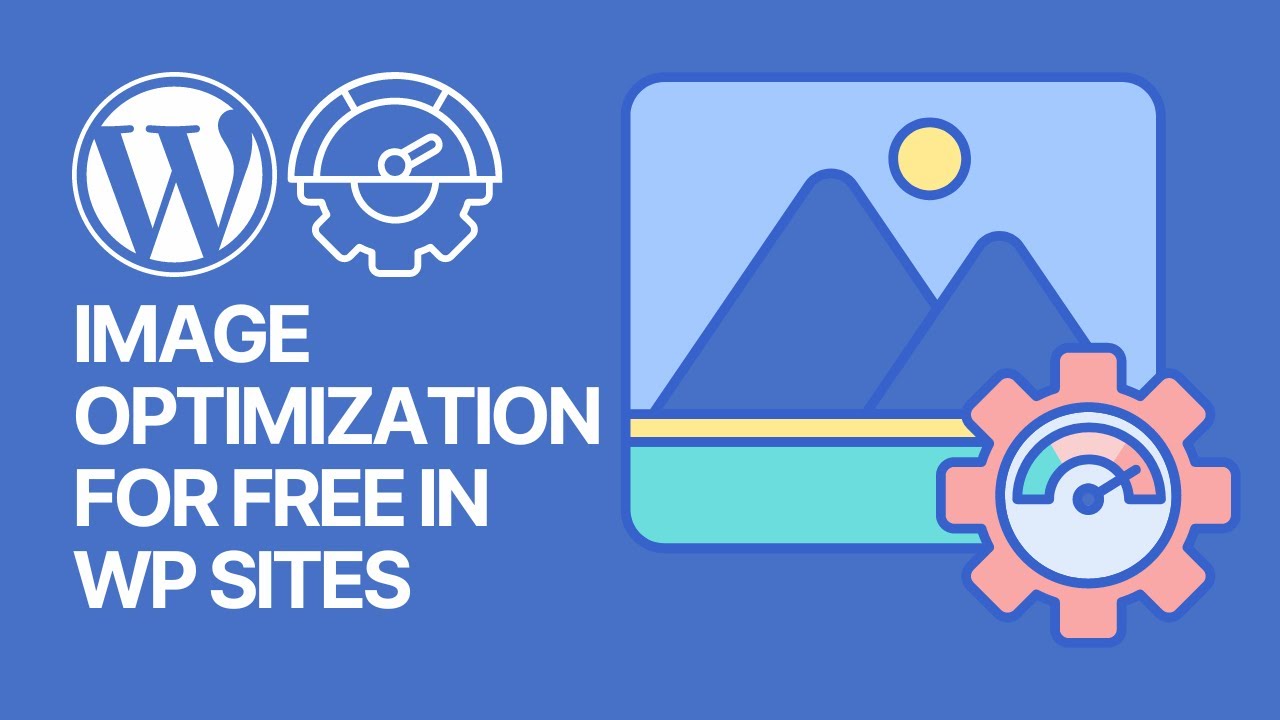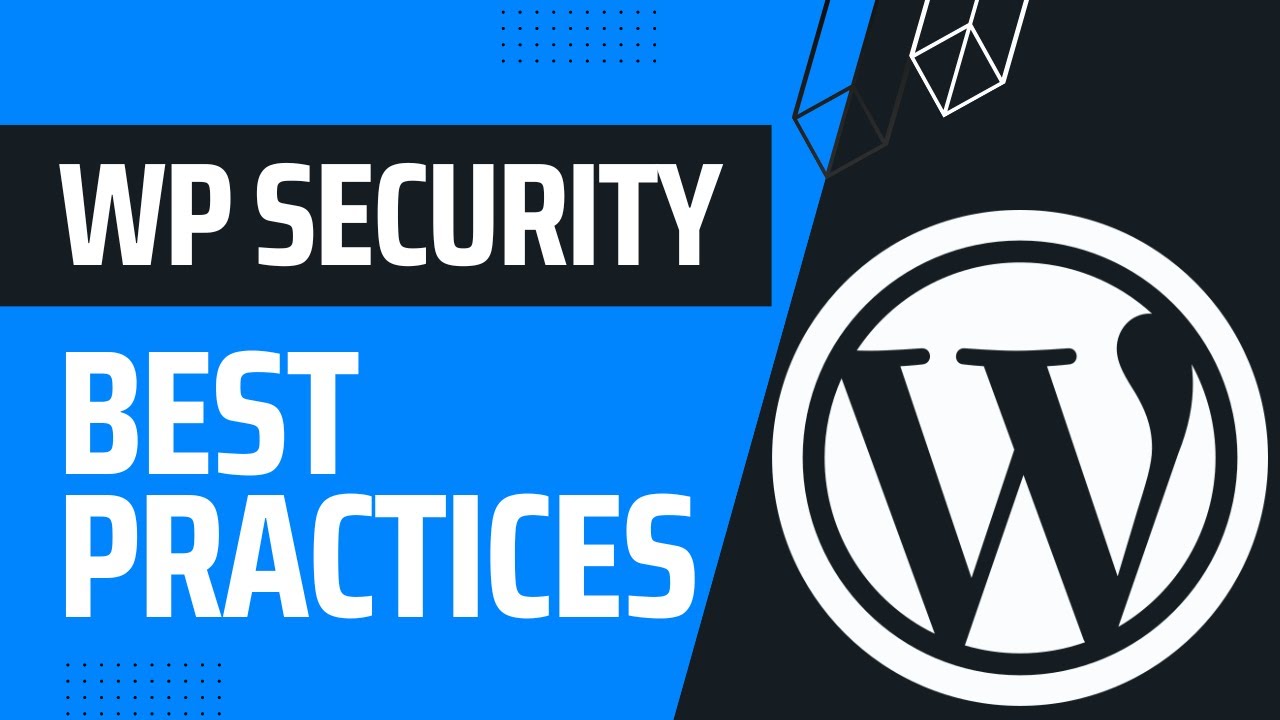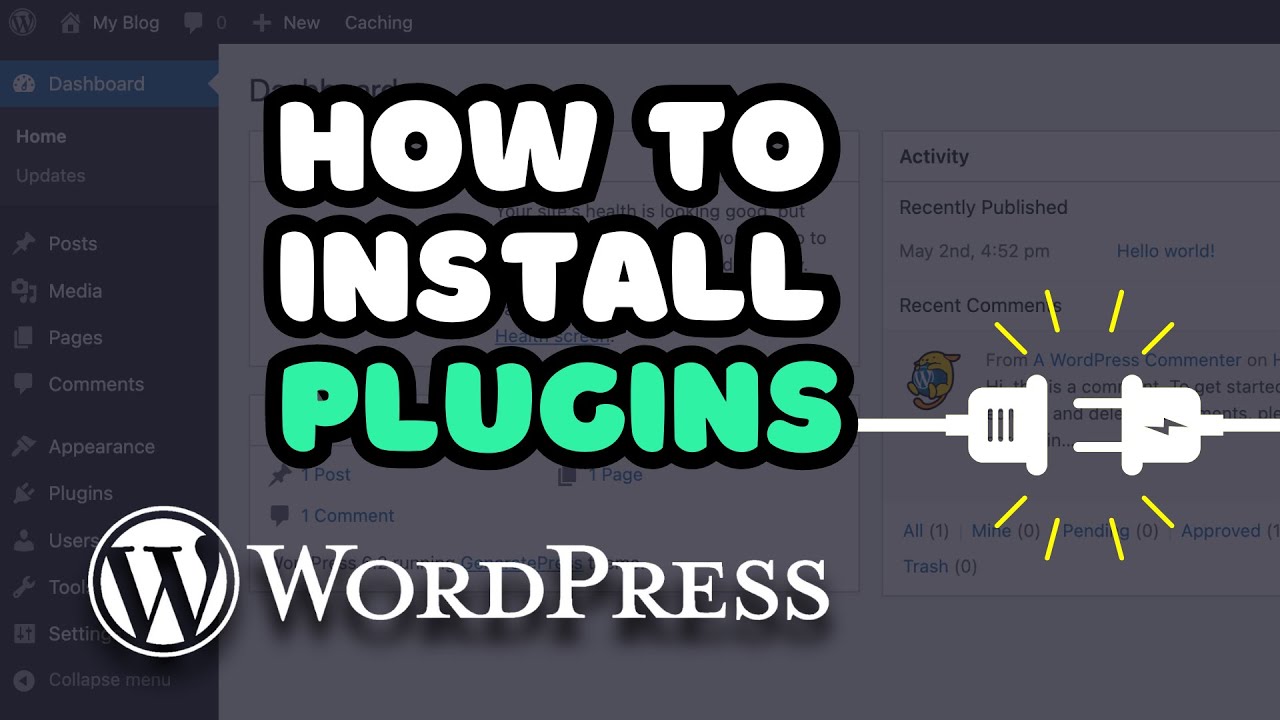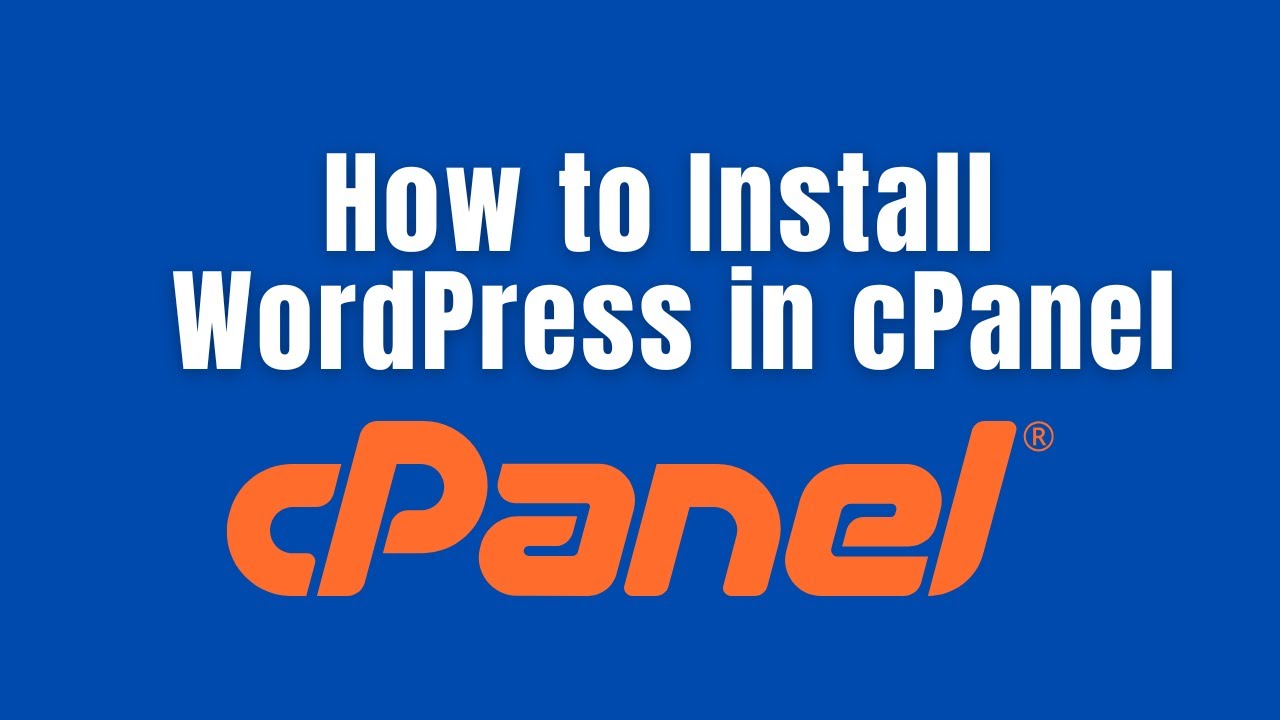If you’ve ever wondered how to create a membership site on WordPress, the process is easier than you might think. With the right plugins, tools, and strategy, you can build a professional membership website where users register, pay, and access exclusive content.
A membership site can help you monetize your knowledge, create a recurring revenue stream, and grow a loyal community. In this complete guide, we’ll cover everything step by step — from planning your model to launching and scaling it.
What Is a Membership Site?
A membership site is a type of website that restricts certain content, products, or services to registered members. While visitors can access free content, premium resources remain locked behind a sign-up or paywall.
Some of the most common membership site examples include:
- Online courses (e.g., fitness programs, coding bootcamps, cooking classes).
- Coaching platforms (business coaching, personal growth, language learning).
- Premium communities (mastermind groups, forums, Slack groups).
- Content libraries (exclusive eBooks, videos, podcasts, or research reports).
- Software memberships (SaaS dashboards, app subscriptions).
👉 In short: A membership site lets you turn your content, services, or community into a sustainable business model.
Benefits of Creating a Membership Site on WordPress
Why choose WordPress over other platforms like Kajabi, Teachable, or Patreon?
- Cost-effectiveness – You control costs with free plugins, affordable hosting, and scalable add-ons.
- Flexibility – Unlike hosted platforms, you’re not locked into one ecosystem.
- Scalability – Start with 50 members, scale to 50,000 without changing platforms.
- SEO benefits – WordPress is search engine–friendly, making it easier to attract organic traffic.
- Full ownership – You own your content, your audience, and your revenue (no middleman fees like Patreon’s cut).
💡 Many creators start with external platforms but eventually migrate to WordPress for more control.
Step 1: Planning Your Membership Model
Before installing plugins, carefully define your business model.
Membership Site Business Models
| Model | Description | Example | Pros | Cons |
|---|---|---|---|---|
| Free Membership | Users sign up for free access to exclusive content. | Free blog community. | Great for list-building. | No direct revenue. |
| One-Time Fee | Lifetime access to content for a single payment. | $99 for a course bundle. | Simple to manage. | Limited long-term revenue. |
| Recurring Subscription | Monthly or yearly payments. | $19/month fitness tutorials. | Stable, predictable income. | Requires constant content updates. |
| Tiered Membership | Different access levels (Silver, Gold, Platinum). | Basic vs. Premium coaching plans. | Appeals to multiple budgets. | More complex setup. |
| Content Drip Model | Content released gradually over time. | Weekly course lessons. | Keeps members engaged. | Slower content delivery. |
💡 Pro Tip: Start with 1–2 simple pricing plans. You can always expand into tiers later once you know what your audience values.
Step 2: Essential Tools You’ll Need
To build a membership site on WordPress, you’ll need:
- Domain name – Choose something brandable and easy to remember (e.g., fitcoachhub.com).
- Web hosting – Managed WordPress hosting is recommended (HarmonWeb, Bluehost, SiteGround, or Hostinger).
- WordPress installation – Most hosts offer one-click setup.
- Membership plugin – The backbone of your membership site.
- Theme or page builder – To customize your design (Astra, GeneratePress, Elementor, Kadence).
- Payment gateway – Stripe, PayPal, or WooCommerce Subscriptions.
Step 3: Choosing the Right Membership Plugin
The plugin you choose determines how flexible and powerful your membership site will be.
Top Membership Plugins Compared
| Plugin | Best For | Price (Starting) | Notable Features | Payment Options |
|---|---|---|---|---|
| MemberPress | All-in-one membership site | $179/year | Drip content, coupons, access rules | Stripe, PayPal, Authorize.net |
| Paid Memberships Pro | Flexible plans & add-ons | Free / $247+ | 80+ add-ons, recurring billing | Stripe, PayPal, 2Checkout |
| Restrict Content Pro | Lightweight membership management | $99/year | Multiple membership levels, reports | Stripe, PayPal |
| LearnDash | Online courses & e-learning | $199/year | Course builder, quizzes, drip lessons | Stripe, PayPal |
| WooCommerce Memberships | Stores + memberships | $199/year | Combine e-commerce & membership | WooCommerce payments |
👉 Recommendation:
- Use MemberPress for all-in-one setups.
- Use LearnDash for online courses.
- Use WooCommerce Memberships if selling products alongside memberships.
Step 4: Setting Up Your Membership Site (Step-by-Step)
1. Install WordPress
- Buy hosting and domain.
- Install WordPress via cPanel or one-click installer.
- Log into dashboard:
yourdomain.com/wp-admin.
2. Install a Membership Plugin
- Go to Plugins → Add New.
- Upload or search for your chosen plugin.
- Activate and configure settings.
3. Create Membership Levels
Example:
- Free Plan – Basic articles.
- Silver – Tutorials + downloads ($9/month).
- Gold – Tutorials + community forum ($29/month).
- Platinum – All features + private coaching ($99/month).
4. Set Up Payment Gateways
- Connect PayPal or Stripe.
- Enable test mode → process dummy transactions.
5. Restrict Content
- Choose which posts, pages, or products are restricted.
- Example: “Only Gold members can view this article.”
6. Create Registration & Login Pages
- Customize signup forms.
- Add login/logout links to navigation menus.
7. Design Member Dashboard
Should include:
- Membership status
- Renewal date
- Upgrade/cancel options
- Links to exclusive content
8. Test the Entire Flow
- Register as a new user.
- Test upgrades/downgrades.
- Ensure emails and receipts are sent correctly.
Step 5: Advanced Features
Once the basics are set up, expand with:
- Drip content → Weekly course lessons to retain members.
- Gamification → Points, badges, rewards for engagement.
- Affiliate programs → Let others promote your site for a commission.
- Community features → Add forums (bbPress) or social networking (BuddyPress).
- Email automation → Send welcome emails, upsell campaigns, and reminders.
Real-World Examples of Membership Sites
- CopyBlogger Academy – Exclusive writing courses & resources.
- WPBeginner’s WPForms Club – Premium plugin bundle access.
- Nomadic Matt’s Travel Club – Paid community for travel lovers.
- Yoga with Adriene (Find What Feels Good) – Online yoga membership with 10k+ members.
These examples prove that a wide range of niches — travel, writing, software, fitness — thrive with the membership model.
Sample Pricing Models
Flat Subscription
- $10/month → Unlimited access.
Tiered Subscription
| Plan | Features | Price |
|---|---|---|
| Silver | Articles + Downloads | $9/month |
| Gold | + Forum Access | $29/month |
| Platinum | + Coaching Calls | $99/month |
Hybrid Model
- Free plan (newsletter access).
- Paid plan (premium tutorials).
- Premium+ plan (exclusive coaching).
👉 Keep pricing simple at first; you can refine as members give feedback.
Common Mistakes to Avoid
- Too many pricing tiers – Keep it simple (2–3 plans max).
- Weak onboarding – Guide new members immediately.
- No retention strategy – Don’t focus only on sign-ups; keep members engaged.
- Poor mobile experience – Ensure responsive design.
- Lack of testing – Always test payments, access, and emails.
How to Grow Your Membership Site
- SEO Optimization – Target keywords like “best WordPress membership plugin.”
- Content Marketing – Publish free blog posts leading into paid memberships.
- Lead Magnets – Offer free eBooks/videos to capture emails.
- Email Funnels – Nurture leads with autoresponders before pitching.
- Affiliate Partnerships – Recruit influencers to promote your site.
- Community Engagement – Regular Q&As, polls, and live sessions.
FAQs on Membership Sites
1. How long does it take to build a membership site?
With WordPress + plugins, you can launch in 1–2 days, but fine-tuning takes weeks.
2. Do I need coding skills?
No. Membership plugins handle restrictions, payments, and logins.
3. Can I run a membership site for free?
Yes, with free plugins like Paid Memberships Pro (basic), but premium plugins are better for scaling.
4. Can I sell both products and memberships?
Yes, with WooCommerce + WooCommerce Memberships.
5. How do I prevent unauthorized sharing?
Enable login restrictions, device limits, and use plugins with security features.
Final Thoughts
Learning how to create a membership site on WordPress gives you a powerful way to monetize your expertise, build community, and create recurring income. By choosing the right plugin, designing a clear membership model, and focusing on delivering value, you can create a platform that grows with you.
Whether you’re building an online course, coaching program, or premium content hub, WordPress provides the flexibility and tools to make it happen.
💡 Next Step: Choose your plugin, create your first membership plan, and launch today. The sooner you start, the faster you’ll grow.