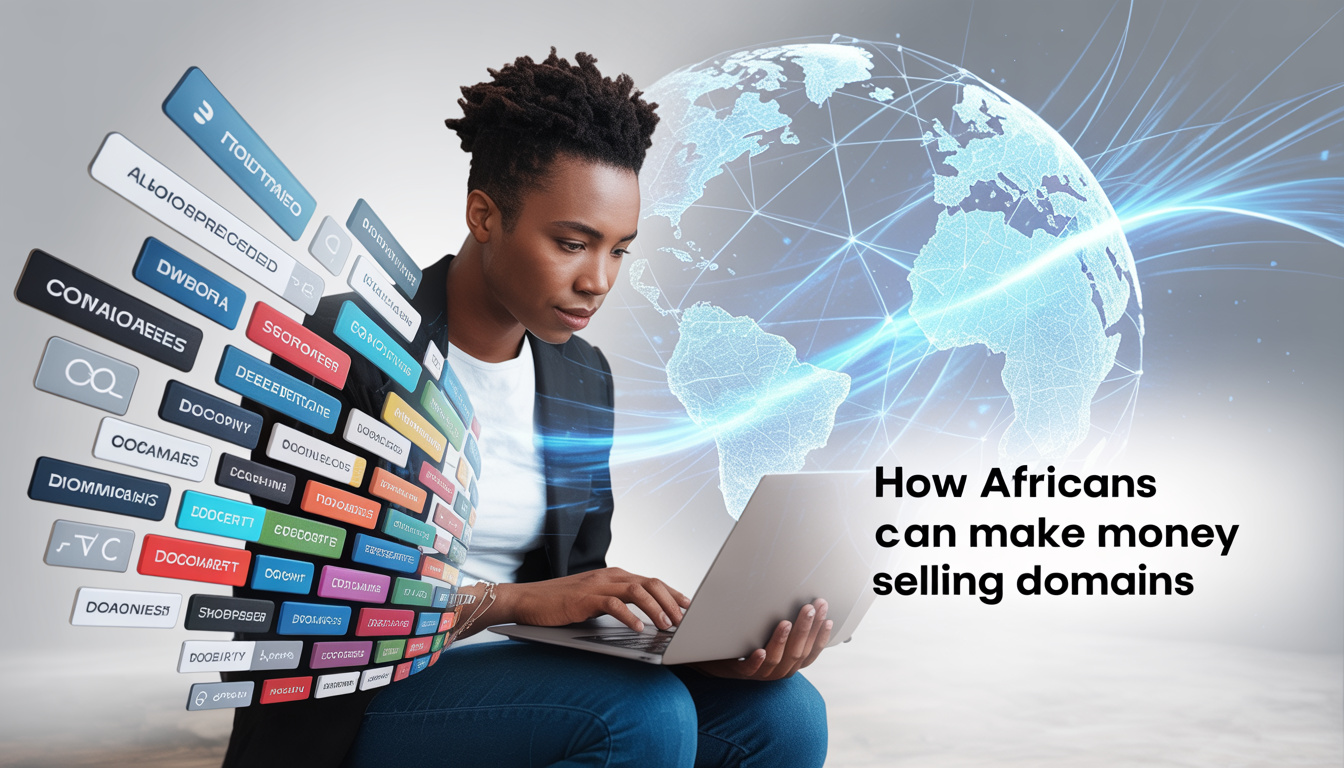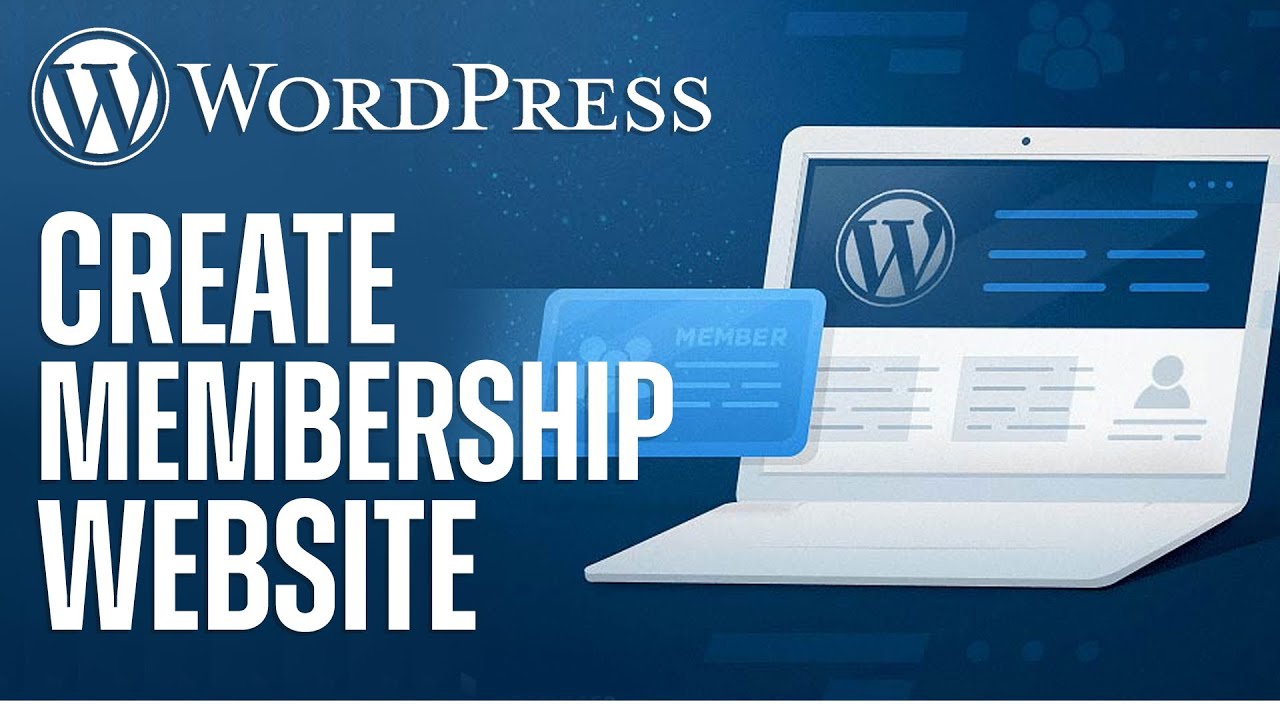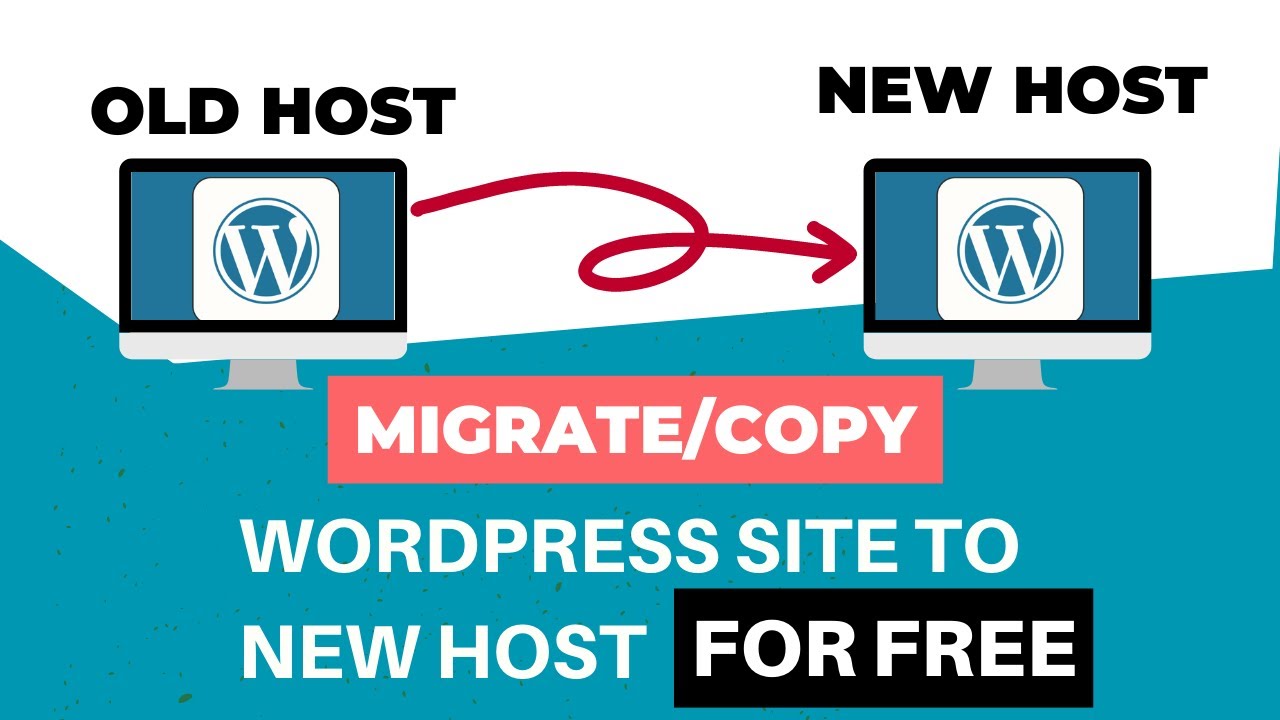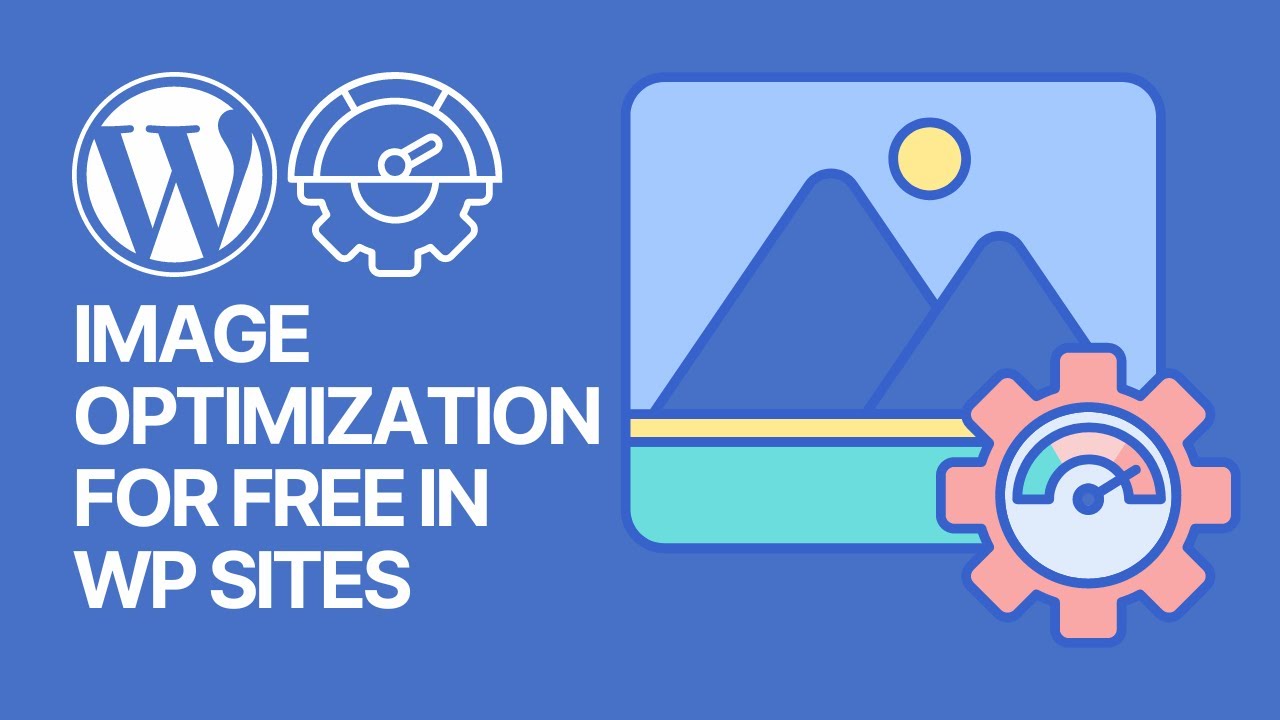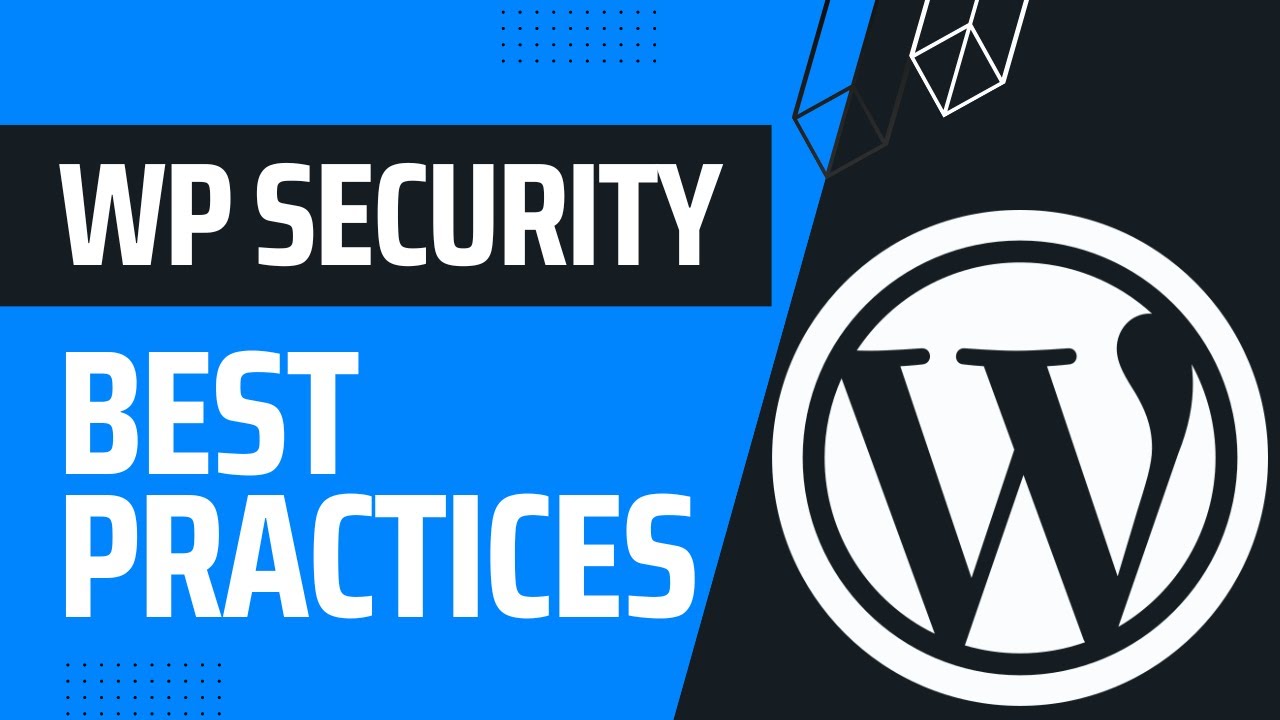WordPress powers over 40% of all websites in the world, making it the most popular content management system (CMS) for blogs, business sites, and online stores. If you have purchased a hosting plan that comes with cPanel, you’re in luck—because cPanel makes it extremely easy to install WordPress.
But here’s the thing: there isn’t just one way to install WordPress on cPanel. You can use Softaculous (the one-click installer), do it manually for complete control, or in some cases use your host’s built-in Site Software tool. Each method has its pros and cons, and depending on your goals, one might work better for you than another.
In this step-by-step guide, I’ll show you:
- What cPanel is and why it’s so popular.
- Different methods to install WordPress on cPanel.
- Common errors you may encounter and how to fix them.
- Best practices after installation to secure and optimize your site.
- FAQs and troubleshooting tips to cover everything a beginner might face.
By the end, you’ll be able to set up WordPress on cPanel in minutes—whether you’re building your first website or migrating an existing one.
What is cPanel and Why Use It for WordPress?
Before jumping into installation, let’s quickly understand what cPanel actually is.
cPanel is a Linux-based web hosting control panel that provides a simple dashboard where you can manage your hosting account. Instead of running complicated server commands, cPanel gives you an easy-to-use graphical interface.
Features of cPanel that matter for WordPress users:
- File Management → upload, edit, compress, or delete files.
- Database Management → create and manage MySQL databases.
- One-Click Installers → install WordPress, Joomla, Drupal, Magento, and more.
- Security Tools → SSL/TLS, password protection, IP blocking.
- Email Accounts → create custom email addresses like
info@yourdomain.com.
Because of these features, cPanel has become the industry standard among hosting companies. For WordPress beginners, this means you don’t need to know coding or server administration—cPanel handles the hard parts behind the scenes.
Why Choose WordPress as Your CMS?
Now, why are we installing WordPress specifically?
- Free and Open Source → WordPress is completely free.
- Flexible → You can build blogs, business sites, online stores, or membership sites.
- Customizable → Thousands of themes and plugins are available.
- SEO-Friendly → Built with clean code and SEO in mind.
- Community Support → Millions of developers, tutorials, and forums available.
Pairing WordPress + cPanel is like having the best of both worlds: a powerful CMS and an easy hosting management system.
Prerequisites Before Installing WordPress on cPanel
Before we get into the actual process, make sure you have:
- A domain name → e.g.,
example.com. - A hosting plan with cPanel access → most shared hosting providers include this.
- Your cPanel login details → usually provided in your hosting welcome email.
- SSL certificate (recommended) → many hosts provide free Let’s Encrypt SSL.
With these ready, you’re good to go.
Method 1: Installing WordPress on cPanel Using Softaculous (Recommended)
Softaculous is the easiest and fastest way to install WordPress on cPanel. Most popular hosting companies (Bluehost, HostGator, Namecheap, SiteGround, etc.) include Softaculous in their cPanel dashboard.
Step 1: Log in to cPanel
- Access cPanel via
yourdomain.com/cpanelor through your hosting provider’s portal. - Enter your login credentials.
Step 2: Locate Softaculous Apps Installer
- In the cPanel dashboard, scroll to the Software section.
- Click on Softaculous Apps Installer or directly on WordPress Installer.
Step 3: Select WordPress
- Inside Softaculous, click on the WordPress logo.
- Click Install Now.
Step 4: Configure Basic Settings
- Choose Protocol: Select
https://if you have SSL, otherwisehttp://. - Choose Domain: Select the domain you want to install WordPress on.
- In Directory: Leave this blank if you want WordPress on the main domain. (If you enter
blog, WordPress will be installed atyourdomain.com/blog.)
Step 5: Site Settings
- Site Name: Enter your website name (you can change this later).
- Site Description: Add a tagline.
- Admin Username: Create a custom username (avoid “admin”).
- Admin Password: Choose a strong password (mix of letters, numbers, and symbols).
- Admin Email: Provide an email you actively use.
Step 6: Choose Language & Plugins
- Select your preferred language.
- Optionally install plugins like Limit Login Attempts or Classic Editor.
Step 7: Select Theme (Optional)
- Softaculous lets you install a starter theme. You can skip this and install later from the WordPress dashboard.
Step 8: Install
- Click Install.
- Wait a few seconds while Softaculous sets everything up.
- Once complete, you’ll get a success message with links to your site (
yourdomain.com) and WordPress dashboard (yourdomain.com/wp-admin).
✅ That’s it! You’ve installed WordPress on cPanel in just a few minutes using Softaculous.
Method 2: Installing WordPress Manually via cPanel (Advanced Method)
If you don’t have Softaculous or prefer full control, you can install WordPress manually. This method takes longer but gives you more customization options.
Step 1: Download WordPress
- Visit WordPress.org.
- Download the latest version of WordPress in ZIP format.
Step 2: Upload Files to cPanel
- Open File Manager in cPanel.
- Go to the public_html directory.
- Upload the WordPress ZIP file.
- Extract the contents.
Step 3: Create a Database and User
- Go to MySQL Databases in cPanel.
- Create a new database (e.g.,
mydb). - Create a database user (e.g.,
myuser) with a strong password. - Assign the user to the database and grant All Privileges.
Step 4: Configure wp-config.php
- In File Manager, find
wp-config-sample.php. - Rename it to
wp-config.php. - Edit it and add your database details:
define('DB_NAME', 'mydb');
define('DB_USER', 'myuser');
define('DB_PASSWORD', 'mypassword');
define('DB_HOST', 'localhost');
- Save the file.
Step 5: Run the Installation Script
- Visit your domain in a browser (
yourdomain.com). - WordPress will detect your configuration and open the installation wizard.
- Fill in your site title, username, password, and email.
- Click Install WordPress.
✅ You’ve successfully installed WordPress manually through cPanel.
Method 3: Installing WordPress Using cPanel’s Site Software (Alternative)
Some hosting providers replace Softaculous with their own Site Software tool.
- Go to Site Software in your cPanel.
- Select WordPress from the available options.
- Configure domain, username, and password.
- Click Install.
While not as popular as Softaculous, this method is equally effective.
Post-Installation Steps: Securing and Optimizing WordPress
Installing WordPress is just the beginning. To ensure your site runs smoothly, follow these essential steps:
1. Secure Your Site
- Install a security plugin like Wordfence.
- Change the default login URL with WPS Hide Login.
- Enable two-factor authentication.
2. Install Must-Have Plugins
- Yoast SEO → for search engine optimization.
- LiteSpeed Cache / WP Rocket → for faster loading times.
- UpdraftPlus → for automatic backups.
- Akismet → to block spam comments.
3. Choose a Theme
- Use a lightweight theme like Astra or GeneratePress.
- Make sure the theme is mobile-friendly and fast.
4. Set Up SSL (HTTPS)
- In cPanel, go to SSL/TLS or Let’s Encrypt.
- Enable SSL for your domain.
5. Optimize Performance
- Enable caching.
- Use a Content Delivery Network (CDN).
- Compress images with plugins like Smush.
Common Errors and Fixes When Installing WordPress on cPanel
- Error: Database Connection Failed
- Check database name, username, and password in
wp-config.php.
- Check database name, username, and password in
- Softaculous Not Showing
- Contact your host. Some providers don’t include Softaculous.
- File Permission Issues
- Set folders to
755and files to644.
- Set folders to
- White Screen of Death
- Disable plugins from
wp-content/plugins.
- Disable plugins from
- SSL/HTTPS Not Working
- Force HTTPS from
.htaccessor WordPress settings.
- Force HTTPS from
Softaculous vs Manual Installation: Which Should You Use?
| Feature | Softaculous | Manual Installation |
|---|---|---|
| Ease of Use | Very Easy | Moderate |
| Speed | Fast | Slower |
| Customization | Limited | Full Control |
| Best For | Beginners | Advanced Users |
👉 Recommendation: Use Softaculous unless you need manual setup for custom projects.
FAQs
Q1: Can I install multiple WordPress sites in cPanel?
Yes, if your hosting allows addon domains or subdomains, you can install multiple WordPress sites.
Q2: Is cPanel free?
No, cPanel is licensed software. Hosting providers include it in their packages.
Q3: Can I install WordPress without Softaculous?
Yes, use the manual installation method via File Manager and database setup.
Q4: What if my hosting doesn’t use cPanel?
Some hosts use Plesk, DirectAdmin, or custom dashboards. The steps will differ.
Q5: Do I need technical skills to install WordPress on cPanel?
Not really. If you can follow step-by-step instructions, you’re good to go.
Final Thoughts
Installing WordPress on cPanel is straightforward, whether you use Softaculous for a quick setup, manual installation for more control, or your host’s Site Software.
The key is not just installing WordPress, but also securing, optimizing, and maintaining your site afterward. Once your WordPress is live, start adding content, configure SEO, and focus on growing your online presence.
👉 Next Steps:
- Learn [how to install WordPress plugins]
- Explore [best free WordPress themes]
- Read [WordPress security best practices]