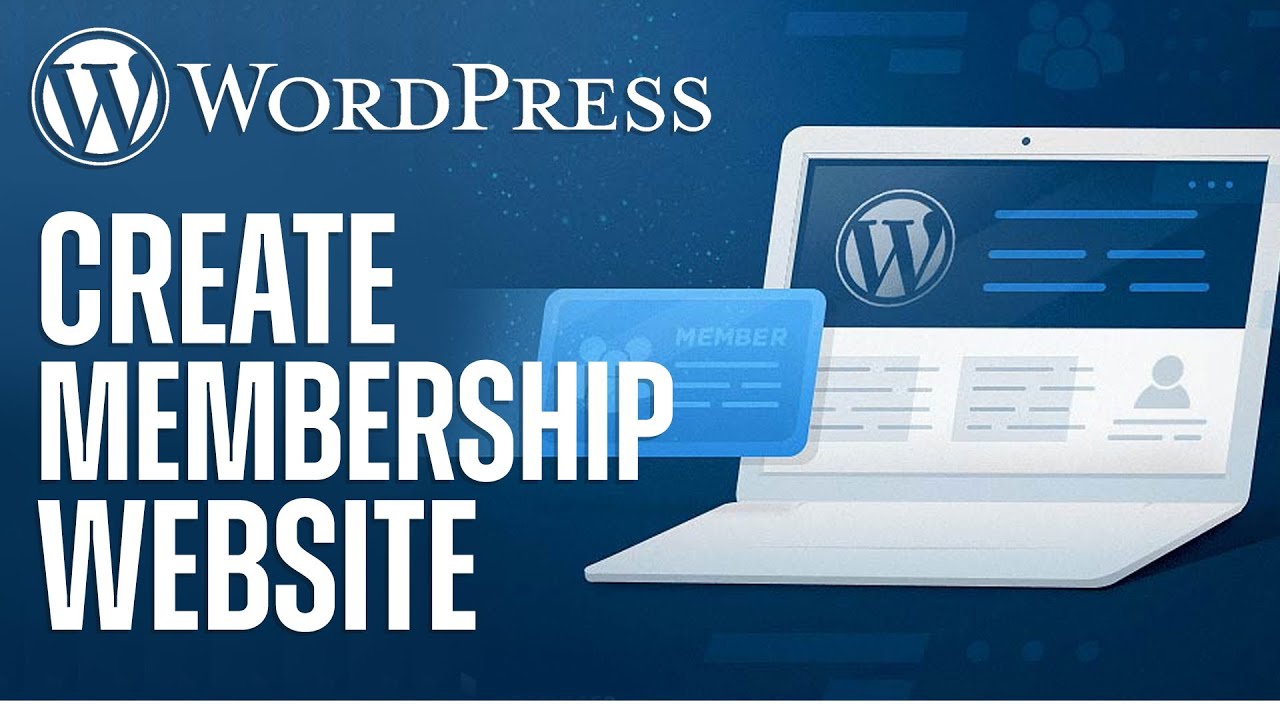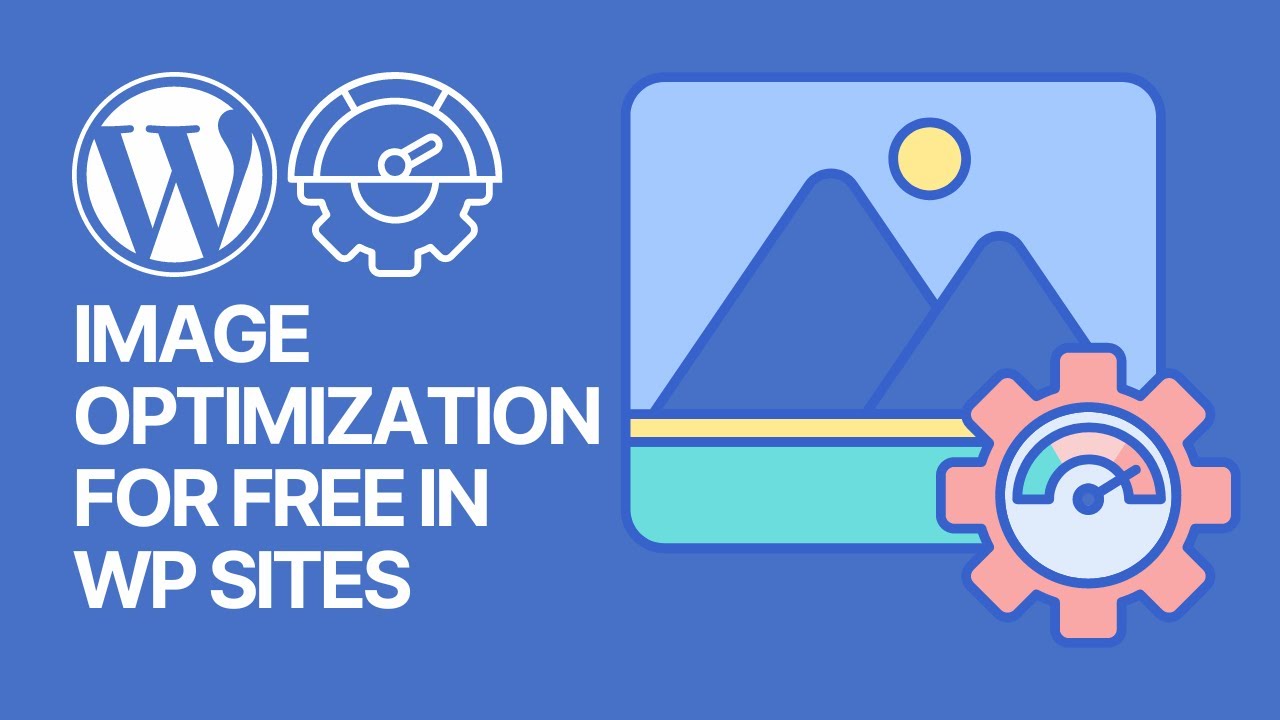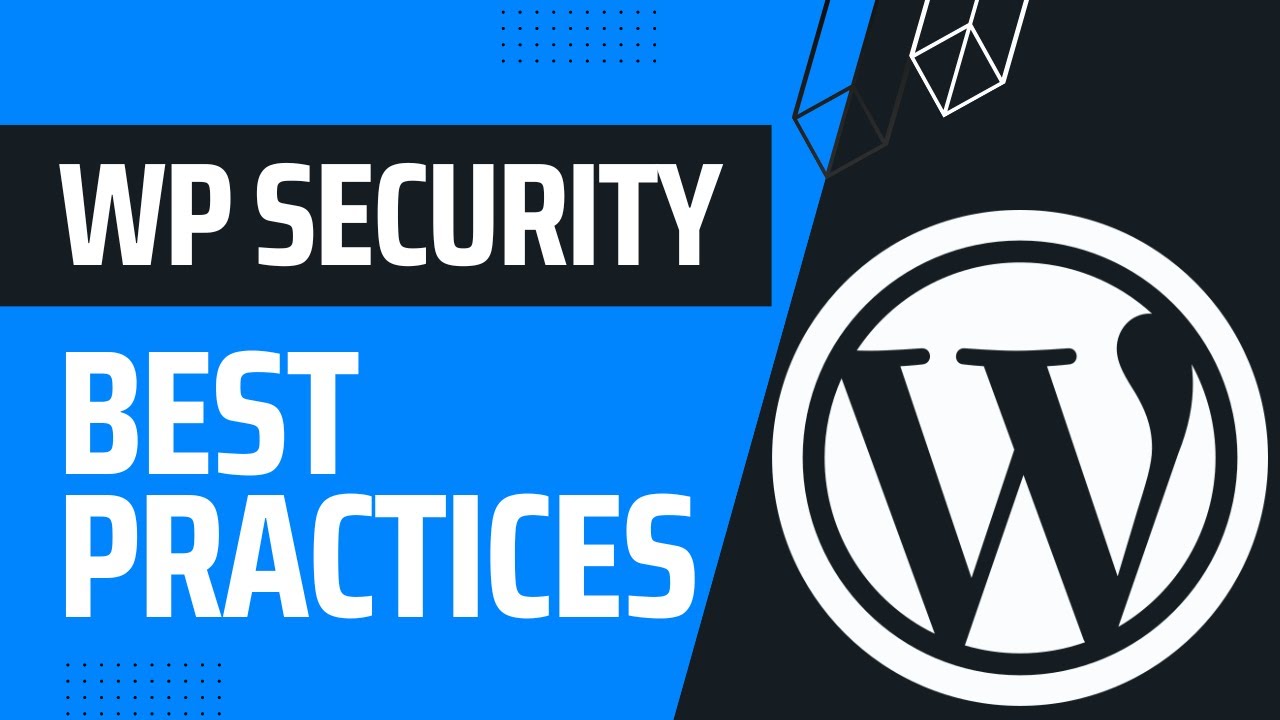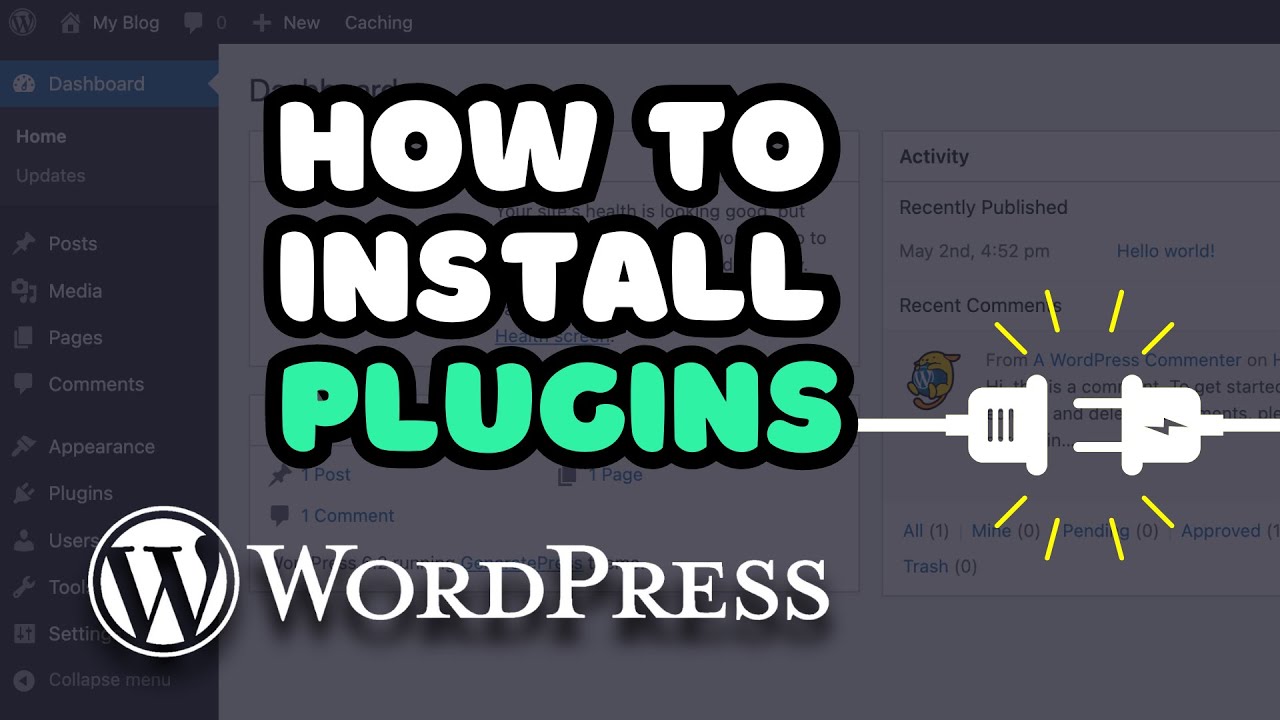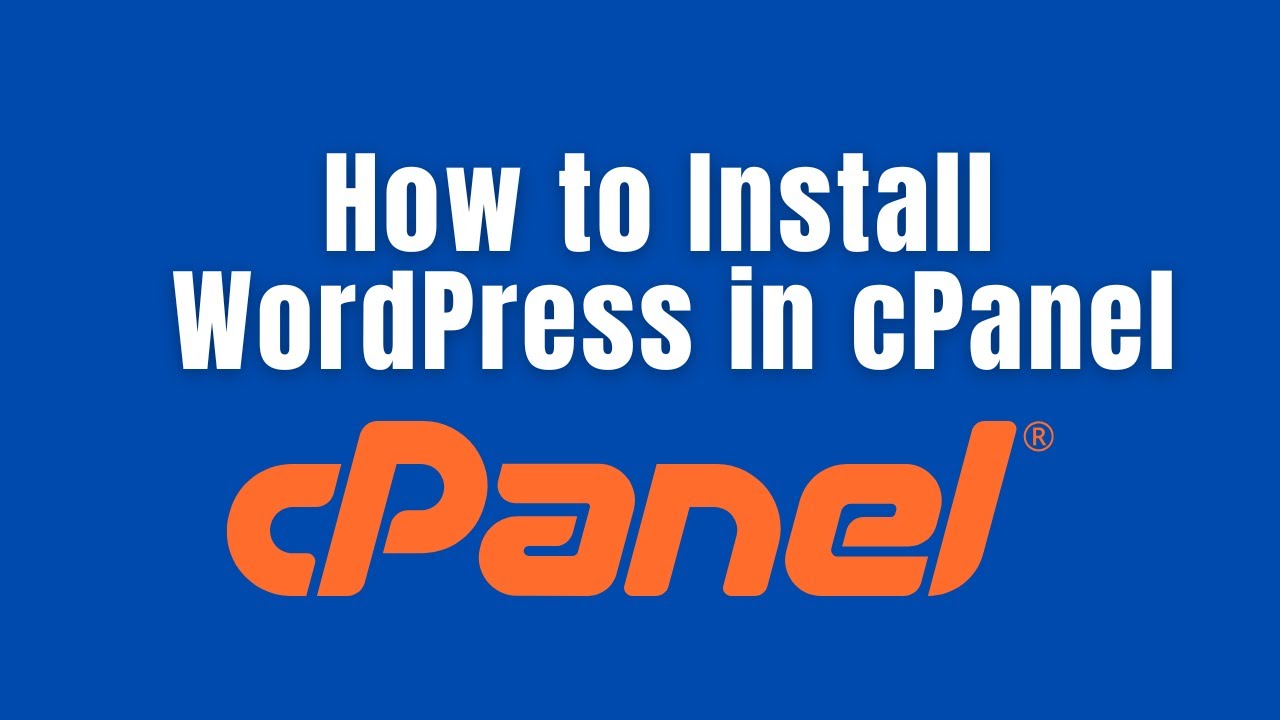If you’re wondering how to migrate WordPress site to new host free, you’re not alone. Many website owners face the challenge of moving their site without losing data, SEO rankings, or experiencing downtime.
Thankfully, with the right tools and steps, you can transfer your WordPress site safely without paying for expensive migration services. In this guide, we’ll walk through everything you need to know for a smooth and cost-free migration.
What Website Migration Means
In simple terms, website migration is the process of moving your entire website from one hosting environment to another. For WordPress sites, this includes your files, themes, plugins, database, media library, and settings.
There are several reasons why people migrate their WordPress site:
- Better performance – moving from a slow host to a faster one.
- Cost savings – switching to a cheaper hosting provider.
- More resources – upgrading to a host with more storage or bandwidth.
- Better customer support – migrating to a company with 24/7 WordPress support.
- Free SSL, backups, or features – some hosts offer free tools not included in your current plan.
No matter the reason, migrating doesn’t have to cost money. With the right approach, you can do it completely free.
Things to Do Before Migrating Your WordPress Site
Before diving into migration, there are a few important steps to prepare:
1. Backup Your Current Site
Always create a full backup of your WordPress site. Even though you’re migrating, a backup ensures you can restore your site in case something goes wrong. Free plugins like UpdraftPlus or BackWPup can handle this easily.
2. Choose a Reliable New Host
Make sure the hosting provider you’re moving to supports:
- PHP (latest version).
- MySQL/MariaDB.
- WordPress-specific optimization.
Hosts like Hostinger, SiteGround, and Bluehost often include free migration tools, which can save you time.
3. Prepare Domain/DNS Settings
If you’re moving to a new domain, note that DNS propagation can take 24–48 hours. It’s smart to keep your old host active until you confirm everything is working fine on the new one.
4. Reduce Downtime Risks
To avoid downtime, consider migrating during low-traffic hours or use a temporary domain provided by your new host to test the site before switching DNS.
Free Methods to Migrate a WordPress Site
There are several free ways to migrate your WordPress site. Below are the most effective methods, explained step-by-step.
Method 1: Using a Free Plugin (Beginner-Friendly)
One of the easiest ways to migrate your WordPress site for free is by using a migration plugin.
Popular Free Migration Plugins
- All-in-One WP Migration
- Duplicator
- WPvivid Backup Plugin
Let’s walk through an example using All-in-One WP Migration:
Step 1: Install the Plugin
- On your old WordPress site, go to Plugins > Add New.
- Search for All-in-One WP Migration.
- Install and activate it.
Step 2: Export Your Website
- Go to All-in-One WP Migration > Export.
- Choose File as the export option.
- The plugin will generate a downloadable file containing your website data.
Step 3: Install WordPress on New Host
- On your new hosting account, install a fresh copy of WordPress.
Step 4: Import Your Website
- Install All-in-One WP Migration on the new site.
- Go to Import and upload the file you exported earlier.
- Wait for the process to complete.
Step 5: Save Permalinks
- Once imported, re-save your permalinks under Settings > Permalinks to avoid broken links.
✅ That’s it — your WordPress site is now migrated free of charge!
Method 2: Manual Migration (Advanced but 100% Free)
If you prefer not to use plugins or want full control, you can manually migrate your site.
Step 1: Download WordPress Files
- Use cPanel File Manager or FTP (like FileZilla) to download all WordPress files from your old host.
Step 2: Export Database
- Log into phpMyAdmin.
- Select your site’s database.
- Click Export and choose “Quick” method in SQL format.
Step 3: Upload Files to New Host
- Log into your new hosting cPanel or FTP.
- Upload your WordPress files into the public_html folder.
Step 4: Create New Database
- In cPanel, go to MySQL Databases.
- Create a new database, user, and assign privileges.
Step 5: Import Database
- Open phpMyAdmin on the new host.
- Select the new database and choose Import.
- Upload the SQL file you exported earlier.
Step 6: Update wp-config.php
- Edit the wp-config.php file in your new host.
- Update database name, username, and password.
Step 7: Fix Permalinks
- Log into your WordPress dashboard.
- Go to Settings > Permalinks and re-save.
✅ You’ve successfully migrated manually without spending a dime.
Method 3: Using Hosting Provider Free Migration Tools
Some hosting providers offer free migration services or plugins:
- SiteGround Migrator Plugin – free, one-click site transfer.
- Bluehost Free Migration – available for new customers.
- Hostinger Auto Migrator – free tool in cPanel.
If your new host offers such tools, this is the simplest option.
Common Problems During Migration (And Fixes)
Even with free methods, migration can run into issues. Here’s how to fix the most common problems:
- Error Establishing a Database Connection → Check wp-config.php details.
- File Size Too Large → Split the backup into smaller files or use FTP.
- Broken Design or Missing CSS → Clear cache and re-upload theme files.
- Redirect Issues → Update .htaccess file and save permalinks again.
Post-Migration Checklist
Once migration is complete, double-check these steps:
- Test all pages and links.
- Verify that images load correctly.
- Check SEO plugins (Yoast/Rank Math) and sitemap.
- Make sure SSL (HTTPS) is enabled.
- Update DNS and wait for propagation.
- Monitor site speed on GTMetrix or Google PageSpeed Insights.
Best Free Plugins for WordPress Migration
Here’s a quick comparison of the best free plugins:
- All-in-One WP Migration – Beginner-friendly but free version has a 512MB limit.
- Duplicator – Great for full site cloning, works well for small to medium sites.
- WPvivid Backup – Free unlimited backups and restores.
- Migrate Guru – Handles large websites (up to 200GB) for free.
FAQs About Migrating WordPress Site for Free
Q1: Can I migrate a WordPress site for free without downtime?
Yes. If you test your site on a temporary domain or staging environment before updating DNS, downtime can be avoided.
Q2: How long does it take to migrate WordPress site?
Typically between 30 minutes to 2 hours, depending on site size and method used.
Q3: Will I lose SEO rankings during migration?
No, as long as your URLs remain the same and you properly configure 301 redirects if needed.
Q4: Do free plugins have limits?
Yes. Some free plugins limit file sizes or require premium versions for advanced features, but alternatives like Migrate Guru are truly free.
Final Thoughts
Migrating a WordPress site to a new host doesn’t have to be expensive or complicated. Whether you choose a plugin, manual transfer, or free hosting tool, you can move your site safely at no cost.
Now that you know how to migrate WordPress site to new host free, you can confidently switch to better hosting without worrying about losing your data or SEO rankings.
👉 If you’re planning a migration soon, start with a backup, pick the method that suits you, and follow the steps carefully for a smooth transition.