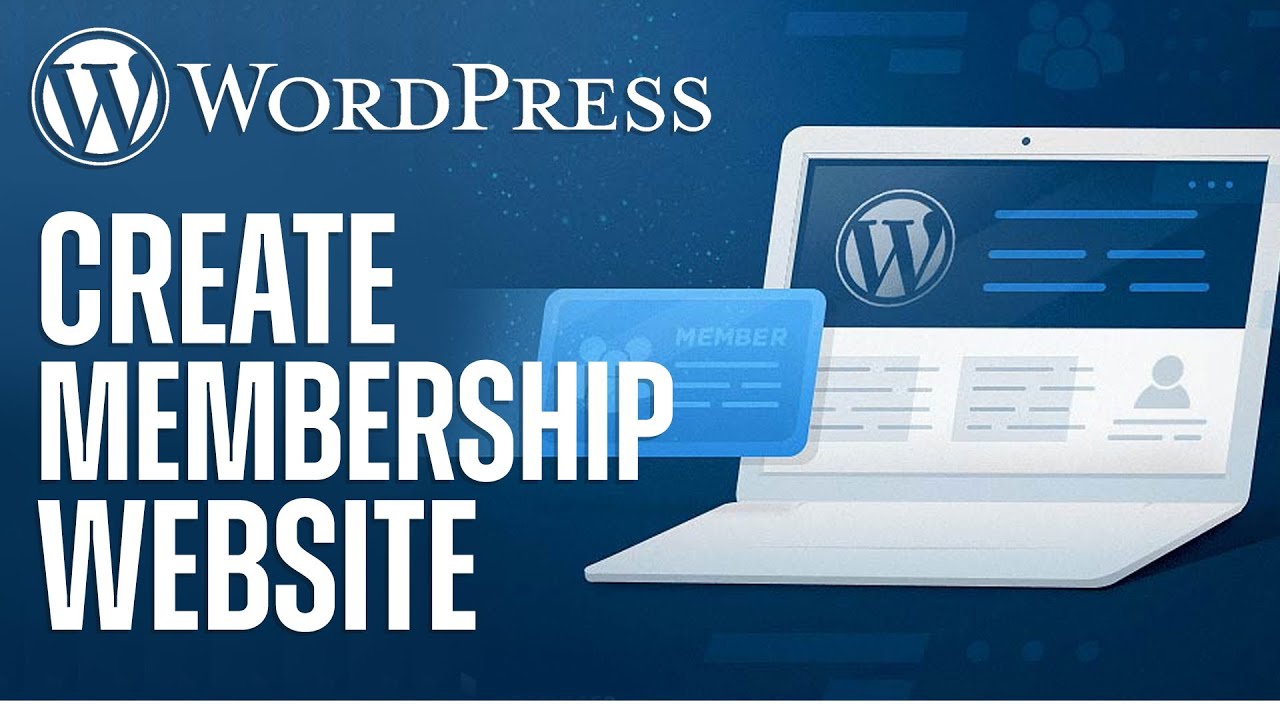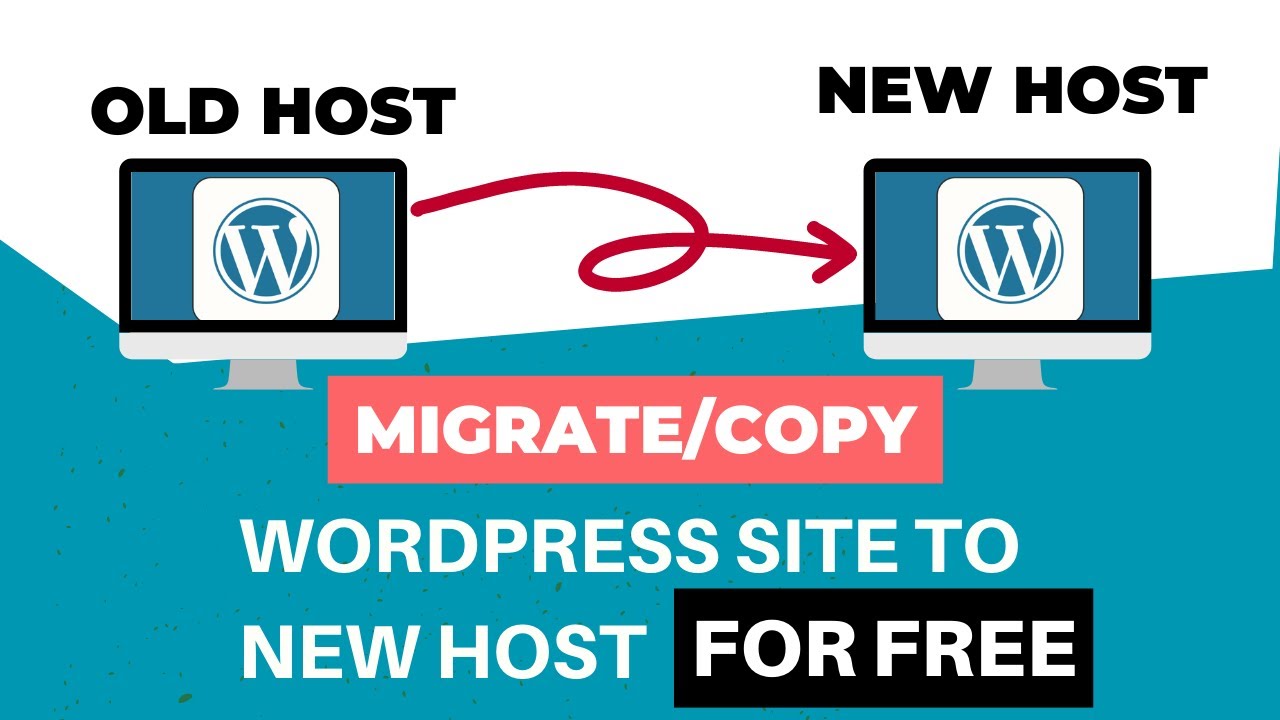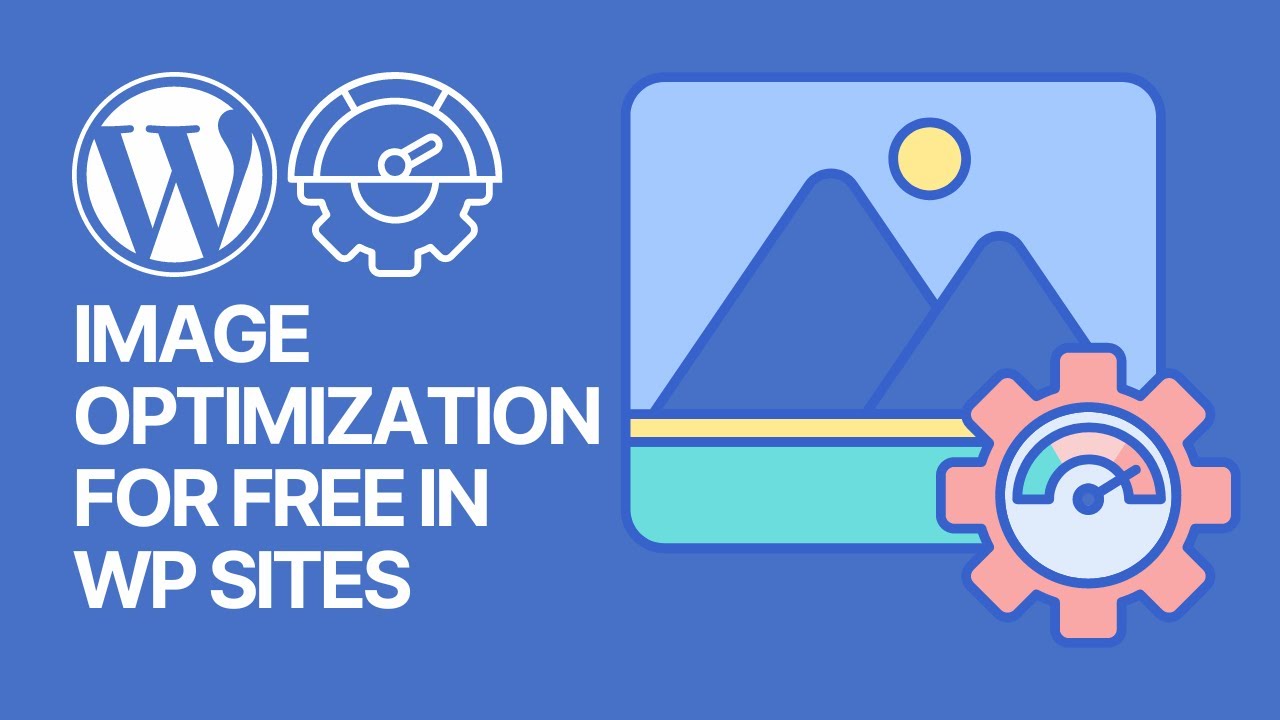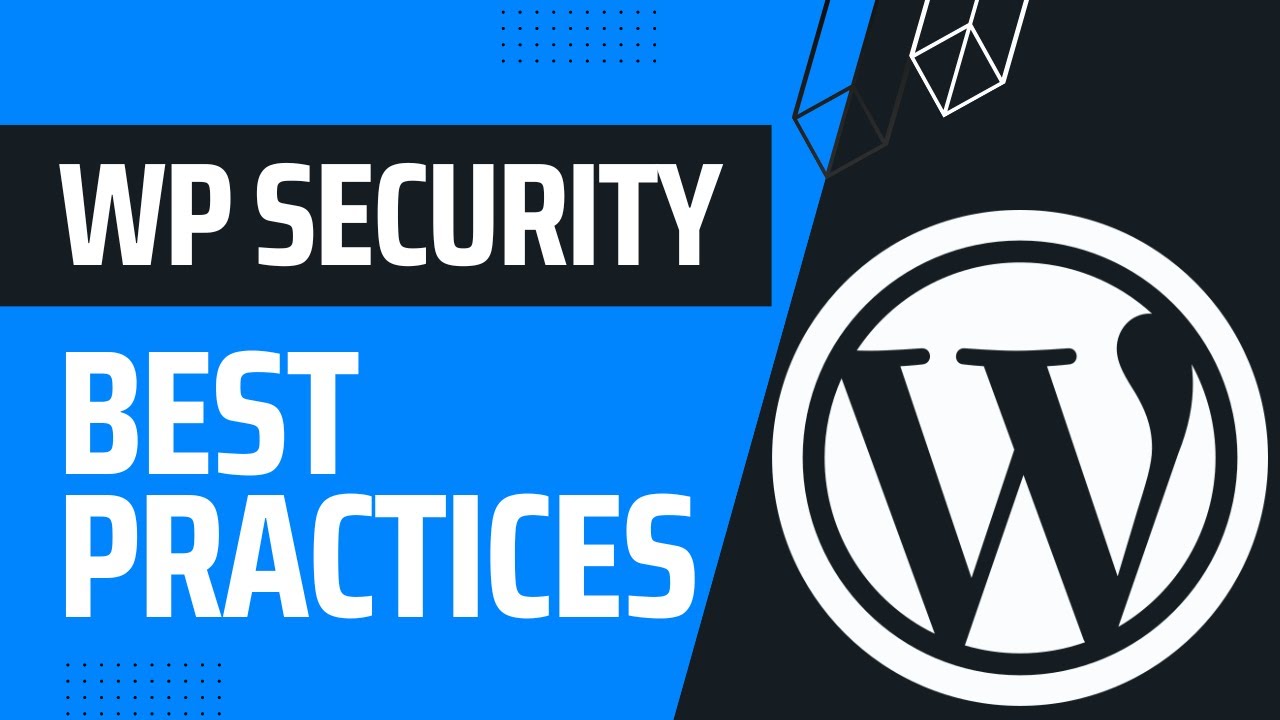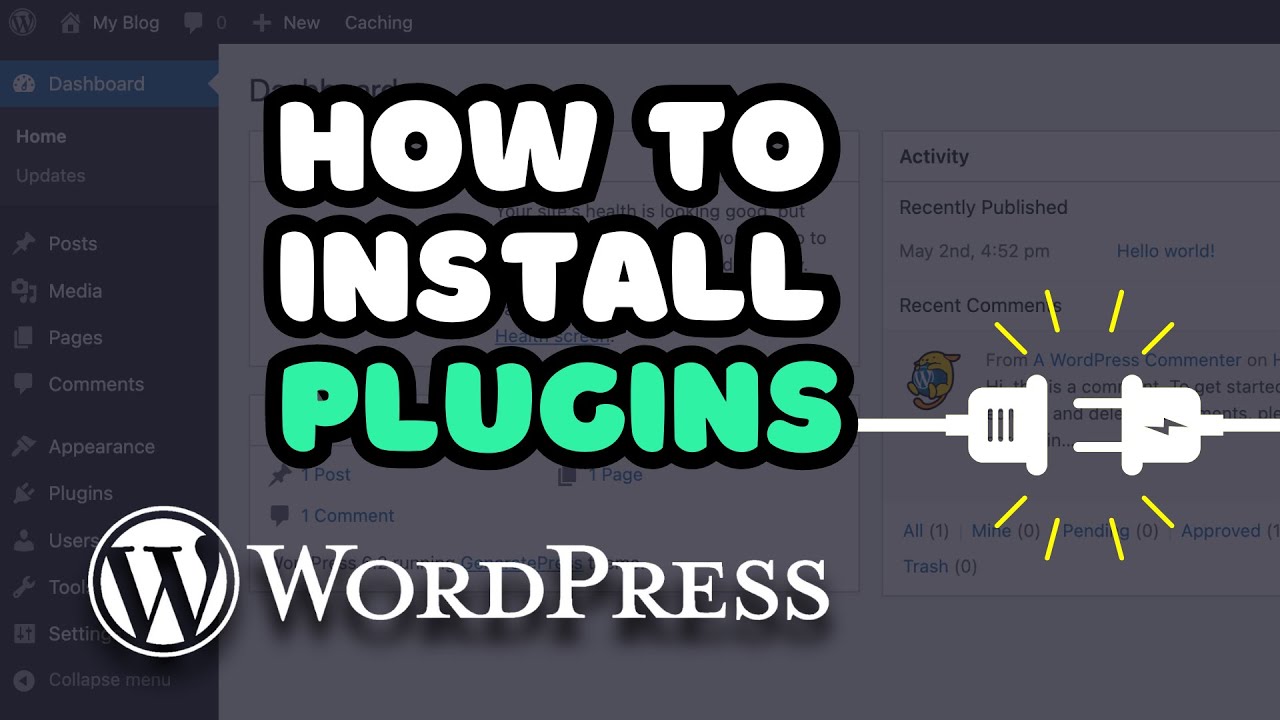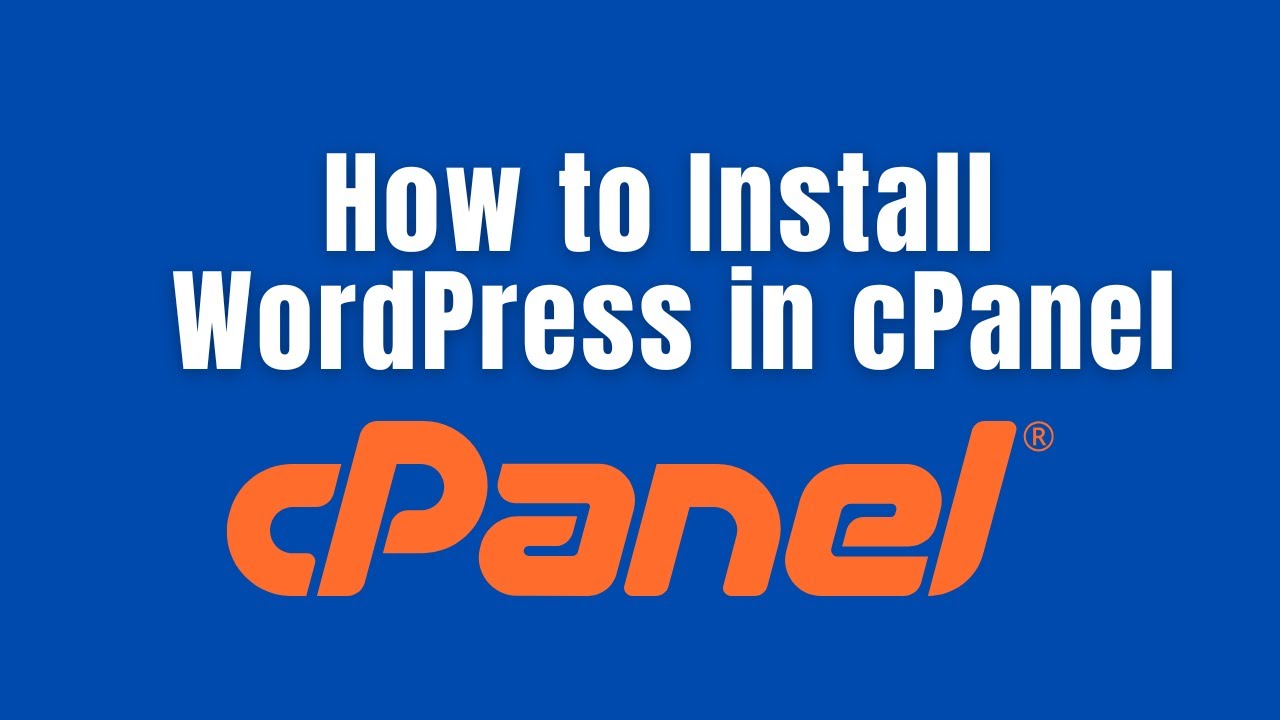A slow website can frustrate visitors and hurt your search rankings. The good news is, you can learn how to speed up WordPress site without plugin by applying a few practical techniques.
From optimizing images to tweaking your theme and server settings, these steps improve performance without adding extra bloat. In this guide, we’ll break down simple yet effective methods to make your WordPress site faster.
Why WordPress Speed Matters
A slow website is more than just an inconvenience — it’s a deal breaker for most visitors.
1. User Behavior
- Studies show that 53% of users leave a website if it takes more than 3 seconds to load.
- Even a 1-second delay can reduce conversions by 7%.
2. SEO Rankings
- Google Core Web Vitals include page speed, responsiveness, and stability.
- A fast site improves your chances of ranking higher in search results.
3. Business Impact
- Faster websites increase sales, sign-ups, and ad revenue.
- Amazon once reported that 100ms of latency cost them 1% in sales.
1. Choose a Lightweight WordPress Theme
Themes control the backbone of your WordPress design, but heavy ones slow down loading.
What Makes a Theme Heavy?
- Overloaded with animations, sliders, and unused widgets.
- Poorly coded with redundant CSS and JavaScript.
- Bundled with unnecessary third-party libraries.
Steps to Optimize or Switch to a Lightweight Theme:
- Audit your theme size (check Theme Detector or GTmetrix waterfall view).
- Switch to themes like GeneratePress, Astra, or Neve, which load under 50KB.
- If staying with your theme, disable features you don’t use inside
functions.php.
Code Example – Remove Emoji Script (often loaded unnecessarily):
remove_action( 'wp_head', 'print_emoji_detection_script', 7 );
remove_action( 'wp_print_styles', 'print_emoji_styles' );2. Optimize Images Before Uploading
Images can account for 40–60% of a page’s weight.
Steps to Optimize Without Plugins:
- Resize images to the exact display size.
- Use WebP format (30% smaller than JPEG).
- Compress with Squoosh, TinyPNG, or Photoshop.
| Format | Best Use | Compression Level |
|---|---|---|
| JPEG | Photos, detailed images | Medium–High |
| PNG | Logos, transparent graphics | Low–Medium |
| WebP | All-around performance | High |
Pro Tip: Instead of large hero images, use CSS gradients or SVGs for ultra-fast loading.
3. Clean Up WordPress Database Manually
Over time, the database gets bloated with old revisions, comments, and transient data.
Manual Optimization Steps:
- Log in to phpMyAdmin.
- Delete old post revisions:
DELETE FROM wp_posts WHERE post_type = "revision";
- Delete spam comments:
DELETE FROM wp_comments WHERE comment_approved = 'spam';- Optimize tables with:
OPTIMIZE TABLE wp_posts;
OPTIMIZE TABLE wp_comments;Result: Smaller database = faster queries = faster site.
4. Enable Browser Caching with .htaccess
When caching is enabled, returning visitors don’t need to reload everything.
.htaccess Rule:
<IfModule mod_expires.c>
ExpiresActive On
ExpiresByType image/jpg "access plus 1 year"
ExpiresByType text/css "access plus 1 month"
ExpiresByType application/javascript "access plus 1 month"
</IfModule>Impact: Returning visitors experience load times up to 70% faster.
5. Minify and Combine CSS & JavaScript
Every CSS/JS file is a new HTTP request.
How to Do It Manually:
- Copy your CSS/JS into online minifiers like CSSNano or JSCompress.
- Replace original files in your theme folder.
- Combine multiple CSS/JS files into single versions where possible.
Pro Tip: Always keep a backup of unminified files for future edits.
6. Use a CDN (Content Delivery Network) Without Plugins
A CDN serves your site from the server closest to the visitor.
Steps to Configure:
- Sign up with Cloudflare (free) or BunnyCDN.
- Point your DNS to the CDN.
- Enable caching rules and compression at the CDN dashboard.
Case Study: A site using Cloudflare reduced average global load time from 3.8s to 1.2s.
7. Reduce External Scripts
Every external script = extra delay.
Optimization Options:
- Host Google Fonts locally. Example CSS:
@font-face {
font-family: 'Roboto';
src: url('/fonts/roboto.woff2') format('woff2');
}- Limit third-party tracking (use one analytics tool only).
- Replace heavy YouTube embeds with thumbnails linked to the video.
8. Enable GZIP Compression
This reduces file sizes by 70–80%.
.htaccess Code:
<IfModule mod_deflate.c>
AddOutputFilterByType DEFLATE text/html text/plain text/xml text/css application/javascript
</IfModule>Check with Check GZIP Compression Tool.
9. Optimize Hosting Environment
Even perfect code won’t save you from bad hosting.
Hosting Best Practices:
- Use LiteSpeed or NGINX servers instead of Apache.
- Upgrade to PHP 8.2+.
- Ensure your host provides HTTP/3 + Brotli compression.
- Avoid shared hosting with 1000+ sites per server.
10. Disable Hotlinking
Hotlinking wastes your bandwidth.
.htaccess Rule:
RewriteEngine on
RewriteCond %{HTTP_REFERER} !^$
RewriteCond %{HTTP_REFERER} !^http(s)?://(www\.)?yourdomain.com [NC]
RewriteRule \.(jpg|jpeg|png|gif)$ - [F]This stops other sites from embedding your images.
11. Limit Post Revisions
Too many revisions = slow database.
wp-config.php Code:
define('WP_POST_REVISIONS', 5);This keeps only 5 revisions per post.
12. Lazy Load Images and Videos
Load media only when users scroll down.
Native HTML Example:
<img src="image.jpg" loading="lazy" alt="sample">This is supported in modern browsers without plugins.
13. Remove Query Strings from Static Resources
Static resources with query strings prevent caching.
functions.php Code:
function remove_cssjs_ver( $src ) {
if( strpos( $src, '?ver=' ) )
$src = remove_query_arg( 'ver', $src );
return $src;
}
add_filter( 'style_loader_src', 'remove_cssjs_ver', 10, 2 );
add_filter( 'script_loader_src', 'remove_cssjs_ver', 10, 2 );14. Reduce HTTP Requests
The fewer requests, the faster your page loads.
Tips:
- Combine CSS into one stylesheet.
- Use CSS sprites for icons.
- Remove unnecessary JS libraries (e.g., jQuery if not needed).
15. Regular Speed Testing
Keep monitoring after each tweak.
Tools:
- Google PageSpeed Insights – Core Web Vitals.
- GTmetrix – Detailed waterfall breakdown.
- Pingdom – Historical speed trends.
Extra Pro Tips
- Disable WordPress Heartbeat API:
add_action('init', 'stop_heartbeat', 1); function stop_heartbeat() { wp_deregister_script('heartbeat'); } - Defer Parsing of JavaScript:
function defer_js($url) { if (strpos($url, '.js')) return "$url' defer "; return $url; } add_filter('script_loader_tag', 'defer_js', 10, 2); - Host Static Files on Subdomain: Faster parallel downloads.
Conclusion
Speeding up WordPress without plugins is absolutely possible with the right strategies. By applying these practical steps — from lightweight themes and image optimization to caching, CDN integration, and manual code tweaks — you’ll not only make your website faster but also improve SEO rankings and user satisfaction.
Fast sites convert better, rank higher, and keep visitors happy. Start applying these techniques today, and you’ll notice the difference immediately.
Frequently Asked Questions (FAQs)
1. Can I speed up my WordPress site without plugins?
Yes. You can optimize images manually, use lightweight themes, enable browser caching, configure .htaccess for GZIP compression, and tweak your wp-config.php file. These changes reduce site load time without relying on additional plugins.
2. What is the fastest way to speed up WordPress without plugins?
The fastest improvements usually come from:
- Switching to a lightweight theme
- Compressing and resizing images before upload
- Enabling caching and GZIP compression via .htaccess
- Using a CDN like Cloudflare
These steps deliver immediate results.
3. Do I really need a plugin to optimize images in WordPress?
No. You can compress images before uploading using free tools like TinyPNG, Squoosh, or Photoshop. Converting images to WebP format is another way to save space without a plugin.
4. Is a CDN necessary for WordPress speed optimization?
While not strictly necessary, a CDN can drastically improve global load times. It delivers your content from the nearest server to the visitor, which reduces latency. Even free services like Cloudflare make a big difference.
5. How do I clean my WordPress database without plugins?
You can log into phpMyAdmin and run SQL queries to delete old post revisions, spam comments, and optimize tables. For example:
DELETE FROM wp_posts WHERE post_type = "revision";6. Will disabling plugins make my site faster?
Yes, disabling unused plugins reduces HTTP requests and server load. However, some plugins are essential, so focus on removing only those you don’t need.
7. Can I use .htaccess to improve WordPress speed?
Absolutely. You can add caching rules, enable GZIP compression, and block hotlinking directly through your .htaccess file, all without extra plugins.
8. How often should I test my WordPress site speed?
You should test your site speed after every major change (theme switch, new images, or hosting updates) and at least once a month to monitor performance. Use tools like GTmetrix, Pingdom, or Google PageSpeed Insights.
9. Do lightweight themes really improve WordPress speed?
Yes. Themes like Astra, GeneratePress, and Neve are designed to load fast by using minimal code and fewer scripts. Heavy themes with sliders and animations slow sites down.
10. Can I lazy load images without plugins?
Yes. Modern browsers support native lazy loading. Simply add:
<img src="image.jpg" loading="lazy" alt="example">This ensures images load only when they appear in the visitor’s viewport.