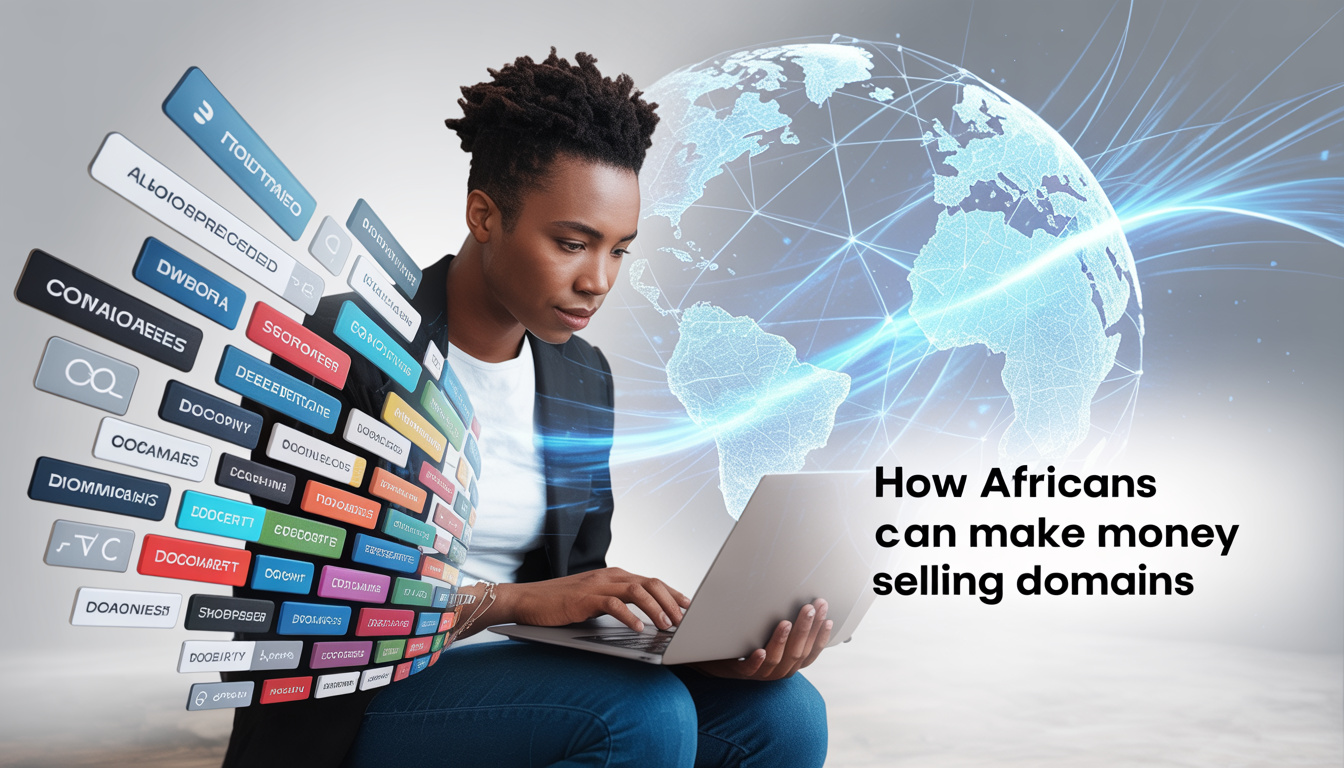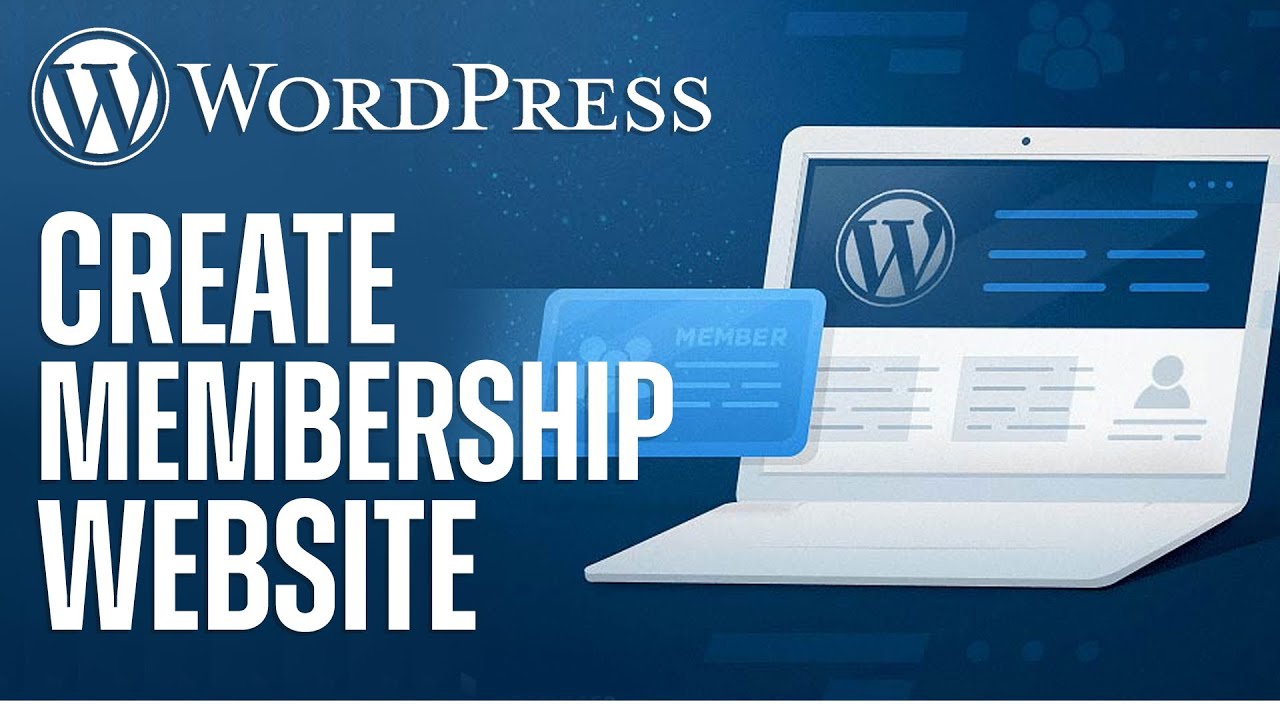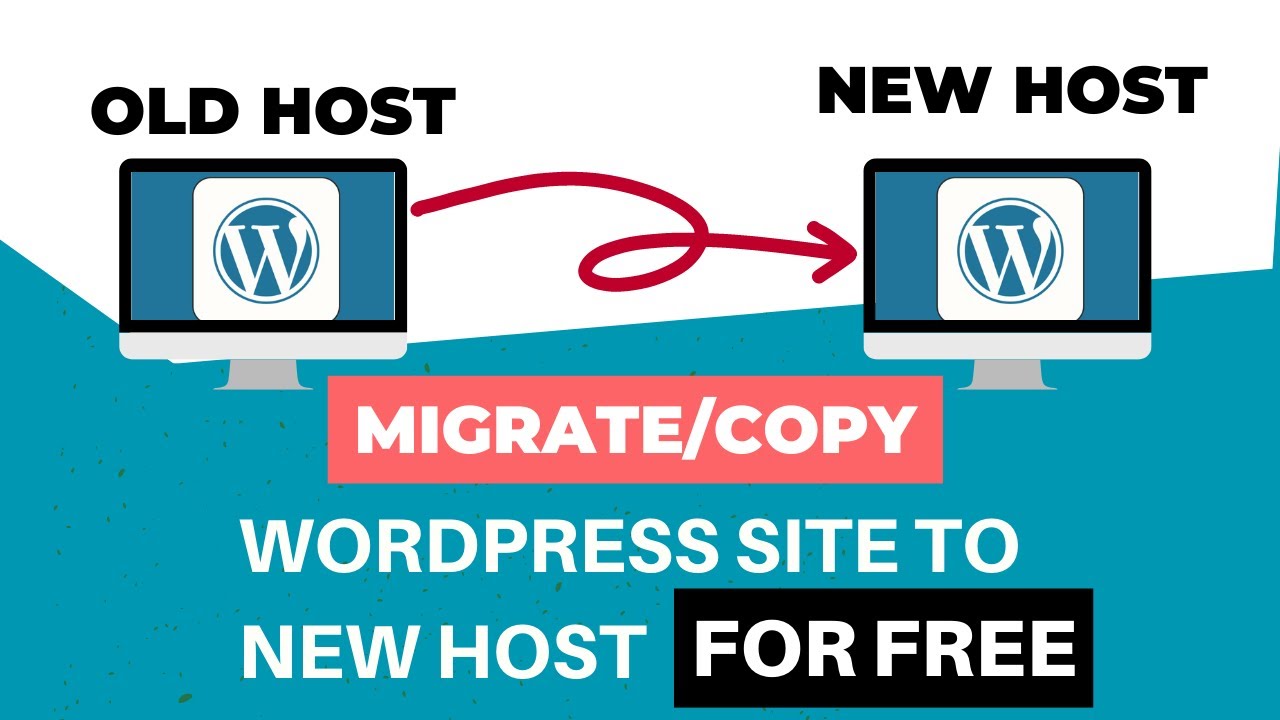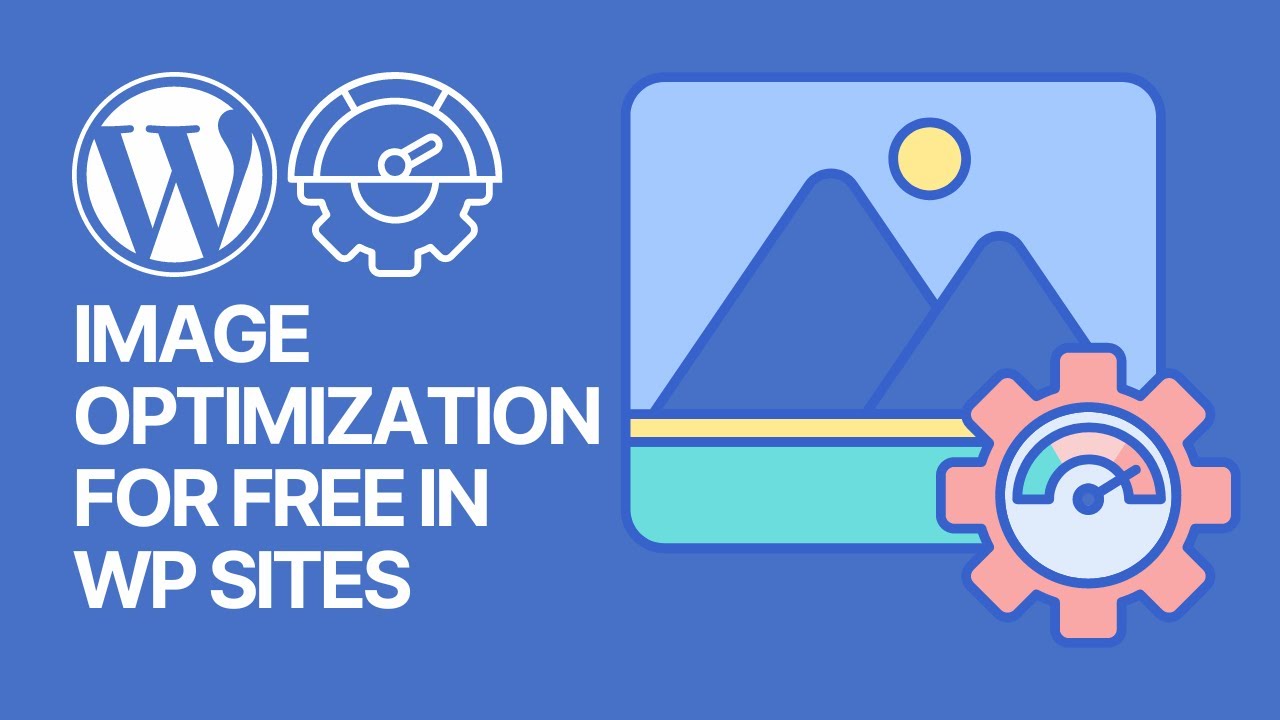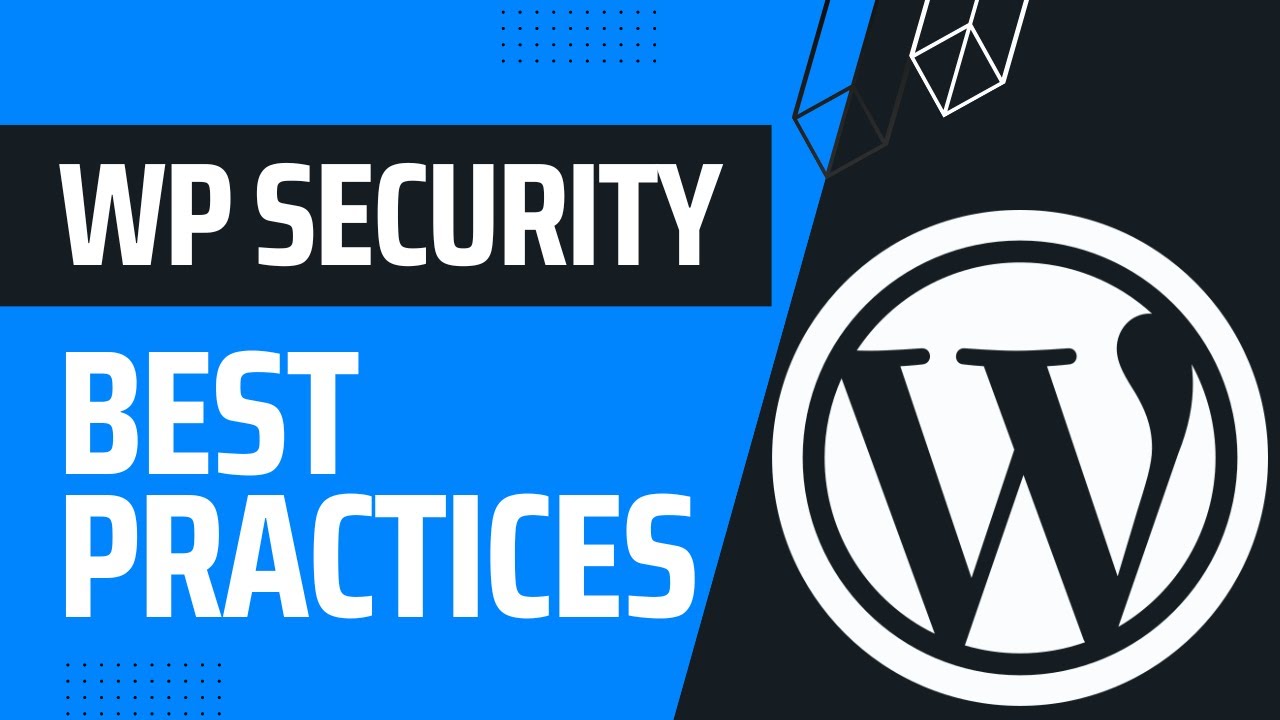Customizing the appearance of your WordPress site doesn’t have to be complicated. With the right WordPress tricks for custom CSS styling, you can transform your website’s design without touching the core theme files. Whether you want to tweak fonts, colors, layouts, or animations, these techniques allow precise control over your site’s look and feel.
From using the built-in Customizer to advanced plugin-based methods, there are numerous ways to apply CSS effectively. In this guide, we’ll explore practical strategies, examples, and tips to make your WordPress site truly unique. Even beginners can follow along and implement these changes with confidence.
Understanding the Basics of CSS in WordPress
Before diving into advanced tricks, it’s important to understand the foundation: CSS (Cascading Style Sheets). CSS controls the visual appearance of your website. While WordPress themes handle most styling, custom CSS allows you to override default theme settings safely.
Key CSS concepts for WordPress users:
- Selectors – Identify which HTML elements to style. Examples:
.button,#header,p. - Properties – Define the style, like
color,font-size, ormargin. - Values – Assign specific settings to properties. Examples:
red,16px,1.5em. - Cascading order – Later rules override earlier ones; specificity matters.
Pro tip: Understanding CSS hierarchy is essential when you start using WordPress tricks for custom CSS styling, especially if you’re working with child themes or plugin overrides.
Using the WordPress Customizer for Custom CSS
The WordPress Customizer is the simplest and safest way to add CSS. It’s integrated, so you don’t need a plugin for basic changes.
Steps:
- Go to Appearance → Customize.
- Click Additional CSS.
- Enter your CSS rules.
- Click Publish.
Examples:
- Change all H1 headings:
h1 {
color: #1e73be;
font-family: 'Arial', sans-serif;
text-transform: uppercase;
}- Style links site-wide:
a {
color: #ff6f61;
text-decoration: none;
}
a:hover {
color: #333;
text-decoration: underline;
}Tip: The Customizer allows live previews, making it easier to experiment safely.
Advanced Tricks with Browser Developer Tools
Browser DevTools (Chrome, Firefox, Edge) lets you test CSS live before applying changes to your site.
Steps:
- Right-click on an element → Inspect.
- Identify the CSS selector controlling that element.
- Test different properties (color, padding, margins) live.
- Copy working CSS into the Customizer or a plugin.
Practical use case:
- Adjusting sidebar width: Inspect
.sidebarelement → change width → copy working CSS into Customizer. - Experiment with hover effects:
.button:hover { transform: scale(1.05); }
Tip: Use DevTools to troubleshoot conflicting styles caused by plugins or theme updates.
Using Custom CSS Plugins
For more advanced control, plugins allow conditional CSS, page-specific styles, and better organization.
Popular plugins:
- Simple Custom CSS and JS – Add CSS and JavaScript globally or on specific pages.
- WP Add Custom CSS – Target individual pages, posts, or post types.
- SiteOrigin CSS – Visual editor with drag-and-drop and live preview.
Example – Page-specific CSS:
/* Only for homepage */
.home .featured-image {
border-radius: 15px;
box-shadow: 0 4px 8px rgba(0,0,0,0.2);
}Pro tip: Use plugins to organize CSS by page or section, keeping site maintenance simpler.
Targeting Specific Elements with CSS Selectors
Selectors allow precise styling. Understanding them is key to advanced WordPress CSS customization:
- ID selectors (#) – Target a unique element.
- Class selectors (.) – Target groups of elements with the same class.
- Pseudo-classes (:hover, :nth-child) – Add interactivity.
Advanced examples:
- Style the first paragraph of every post:
.post-content p:first-child {
font-weight: bold;
font-size: 18px;
}- Add hover effect to buttons:
.button:hover {
background-color: #ff6f61;
transform: scale(1.05);
transition: all 0.3s ease;
}Pro tip: Combine selectors for specificity:
.single-post .entry-content a:hover {
color: #1e73be;
}Responsive CSS Tricks
Responsive design ensures your site looks great on all devices.
Media queries example:
@media (max-width: 768px) {
.sidebar {
display: none;
}
h1 {
font-size: 24px;
}
}Other tips:
- Use relative units (
em,rem,%) for sizing. - Adjust padding and margins for mobile readability.
- Test on multiple devices and screen sizes.
Use case: Hide non-essential widgets on mobile to improve load times and UX.
Custom CSS for Typography
Typography dramatically affects readability and aesthetics.
Examples:
body {
font-family: 'Roboto', sans-serif;
line-height: 1.6;
color: #333;
}
h1, h2, h3 {
font-weight: 700;
letter-spacing: 1px;
}Tricks:
- Use Google Fonts for unique typography.
- Adjust
line-heightandletter-spacingfor clean, professional text. - Use custom fonts for headings to create hierarchy.
Styling Menus and Navigation
Menus are key for usability. CSS can enhance navigation visually.
Example:
.main-navigation li a {
color: #555;
padding: 12px 20px;
text-transform: uppercase;
transition: all 0.3s ease;
}
.main-navigation li a:hover {
color: #ff6f61;
background-color: #f0f0f0;
}Tips:
- Use hover effects for interactivity.
- Adjust spacing for readability.
- Target only main navigation to avoid global link changes.
Adding CSS Animations and Transitions
Animations increase engagement and make a site feel dynamic.
Example – Button hover animation:
.button {
transition: all 0.3s ease-in-out;
}
.button:hover {
transform: scale(1.05);
background-color: #ff6f61;
}Other animation ideas:
- Fade-in headers on scroll.
- Slide-in menus.
- Hover effects for images and cards.
Pro tip: Keep animations subtle for professional design and performance.
Custom CSS for Images and Media
Images and media can be styled to match the site theme.
Example:
img {
border-radius: 12px;
box-shadow: 0 6px 12px rgba(0,0,0,0.2);
max-width: 100%;
height: auto;
}Tips:
- Add hover effects to images:
img:hover {
transform: scale(1.03);
transition: all 0.3s ease-in-out;
}- Make videos responsive with
max-width: 100%;
Using Child Themes for Permanent Customization
For large-scale custom CSS changes, child themes are recommended.
Benefits:
- Safe updates without losing custom CSS.
- Ability to edit PHP templates alongside CSS.
Steps:
- Create a child theme folder.
- Add
style.cssandfunctions.php. - Enqueue parent theme styles.
- Add your custom CSS to
style.css.
Example – Enqueue parent style:
add_action( 'wp_enqueue_scripts', 'my_child_theme_styles' );
function my_child_theme_styles() {
wp_enqueue_style( 'parent-style', get_template_directory_uri() . '/style.css' );
}Debugging and Best Practices
- Backup before changes to prevent site issues.
- Use comments to track custom CSS:
/* Header customization */
#header {
background-color: #1e73be;
}- Test in multiple browsers and devices.
- Avoid excessive
!importantdeclarations. - Group related CSS for organization.
Combining Tricks for a Cohesive Design
The most effective custom CSS comes from combining multiple techniques:
- Customizer for site-wide styles
- Plugins for page-specific CSS
- DevTools for experimentation
- Advanced selectors for precise targeting
- Responsive and animation techniques for engagement
This approach ensures a professional, responsive, and engaging website.
Examples of Real-World CSS Styling Tricks
- Highlighting first post paragraph
.post-content p:first-child {
font-size: 18px;
font-weight: bold;
color: #1e73be;
}- Custom sidebar widgets
.widget {
border: 1px solid #ddd;
padding: 15px;
margin-bottom: 20px;
background-color: #f9f9f9;
}- Hover card effects for blog posts
.post-card:hover {
box-shadow: 0 10px 20px rgba(0,0,0,0.2);
transform: translateY(-5px);
transition: all 0.3s ease-in-out;
}Final Thoughts
Mastering WordPress tricks for custom CSS styling allows you to fully control your site’s appearance, from fonts and colors to animations and responsiveness. By combining the Customizer, CSS plugins, advanced selectors, responsive media queries, and child themes, you can create a site that stands out, engages visitors, and looks professional. Whether you’re a beginner or an advanced WordPress user, these strategies help implement safe, efficient, and impactful styling changes.
Start experimenting today and turn your WordPress site into a uniquely styled, polished platform that reflects your brand.
FAQs
1. How can I safely add custom CSS to WordPress?
You can use the built-in Customizer, custom CSS plugins, or a child theme to add CSS without modifying core theme files.
2. What are the best WordPress plugins for custom CSS styling?
Popular plugins include Simple Custom CSS and JS, WP Add Custom CSS, and SiteOrigin CSS, which allow page-specific styling and live previews.
3. How do I target specific elements with CSS in WordPress?
Use selectors such as classes (.classname), IDs (#idname), and pseudo-classes (:hover, :nth-child) to apply styles precisely.
4. How can I make my custom CSS responsive for mobile devices?
Implement media queries and use relative units like em, rem, or % to ensure elements adjust properly on different screen sizes.
5. Should I use a child theme for CSS customization?
Yes, child themes allow you to safely add custom CSS and PHP changes without losing modifications when the parent theme updates.
6. How can I test CSS changes before applying them to my live site?
Use browser developer tools (DevTools) to experiment with styles in real-time and copy working CSS into the Customizer or plugins.